Fix baseband Repair IMEI Number Xiaomi Redmi Y1/Lite:
Step by Step Guide to Fix baseband Repair IMEI numebr using QCN For Xiaomi Redmi Y1 Is Here. if you own Xiaomi Redmi Y1 having no imei Wifi bluetooth issue Then You can Fix it by Following the Below Guide.
Method 1 using Dual IMEI Writer:
Requirement:
- QPST Here
- Rooted phone
- Dual IMEI Writer.
- Patience.
- QCN Redmi Y1 Here
- QCN Redmi Y1 Lite Here
Steps:
- Enableusb Debugging From Developer options Connect Phone to PC using USB then Enable Qualcomm USB diag port (using below code over adb)
adb devices
su
setprop sys.usb.config rndis,diag,adb- Launch QPST Software Downloaded Tool from above.
- Click on Restore Tab.
- Choose Your Phone By Clicking on First Browse.. Button.
- Extract & Choose the ***.xqcn file [Downloaded From above].
- Now Hit the Start Button.
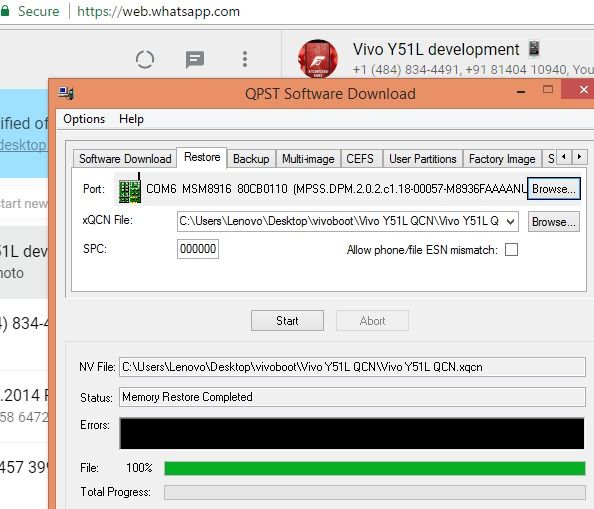
- Done.
- then Run Dual IMEI Writer [Downloaded From Above]
- Now Write Your Correct IMEI For Both Sim 1&2 then Click Start
- Done you can See Pass msg.
Method 2 using QCN:
Requirement:
- Rooted Phone.
- USB/ADB Debugging Mode Enabled under Developer Options.
- Following Softwares Installed on your Computer
- IMEI Converter.zip
- qpst_2.7.422.zip
- minimal_adb_fastboot_v1.3.1_setup.zip
- Following Drivers on your Computer
- QualcommDrv.zip
- Patience and Enough Time [Yes! its going to be a long read!]
- QCN File [above]
Download:
Steps:
1. Root your device
2. Download and install QSPT and UltraEdit (HxD would also do).
3. Download an IMEI converter.
4. Get hold of a working qcn (I used my own which I know works in my other Note 3). Open the file by using Ultraedit/HxD and try to locate the IMEI. In my case it often starts with “08 8A…”.
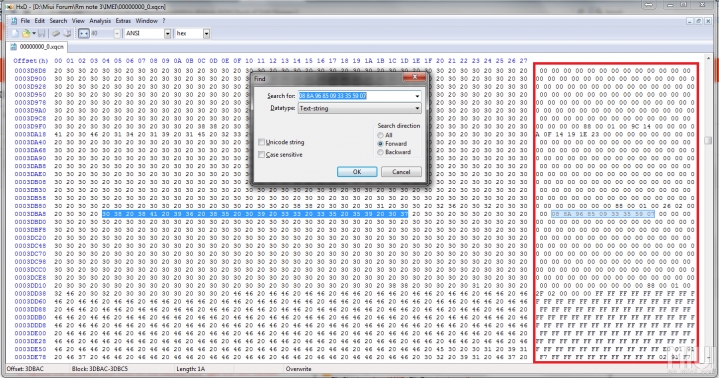
5. Use the IMEI converter and input your true IMEI. Memorize the output.
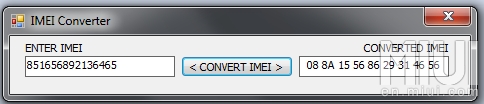
Note: Must Replace For Both SIM 1& 2
6. Return to the qcn file. Write it over with the IMEI output you got in step 5.
7. Save the file.
8. In a terminal enter:
adb devices
su
setprop sys.usb.config rndis,diag,adb
9. Now Enable Debugging and Connect Phone to PC . Restore the qcn file from step 7 by using QSPT. You click on QPST configuration and Go to “ports”. If your port isn’t already visible go to the device manager, look up the Qualcomm Diag port and add it. For me I believe it’s COM_XX. Now you click on “start clients”, then “Software download“. Tick the “Allow phone/file ESN mismatch”, locate your saved qcn file and start restoring it.
10. All done. Reboot!


