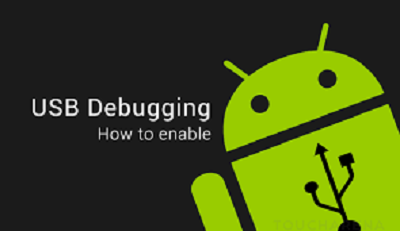USB debugging is a feature available on Android smartphones that allows developers to communicate with the device over a USB connection and access its software and hardware components for testing and debugging purposes.
When USB debugging is enabled, the device is able to communicate with a computer and send information to and receive information from it. This is particularly useful for developers who are working on Android apps, as they can use USB debugging to test their code on a real device or emulator.
To enable USB debugging on an Android device, you need to first activate Developer Options. This can usually be done by going to Settings > About Phone and tapping on the Build Number several times until you see a message confirming that Developer Options have been activated or you can follow detailed instructions below.
Enable usb Debugging on Android:
Steps:
1. First of all Enable Developer Option From Settings, To Enable the Developer Option, Go to your Settings -> About -> Software Information -> More -> Now Tap on the Build Number 7-8 Times until you see a toast message “Developer option enabled”
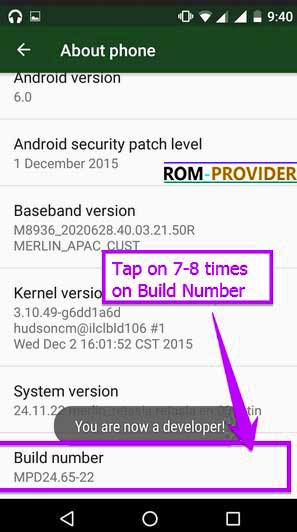
2. Go back to settings -> to enable the USB Debugging Go to Settings -> Developer Option and USB Debugging and oem unlock.
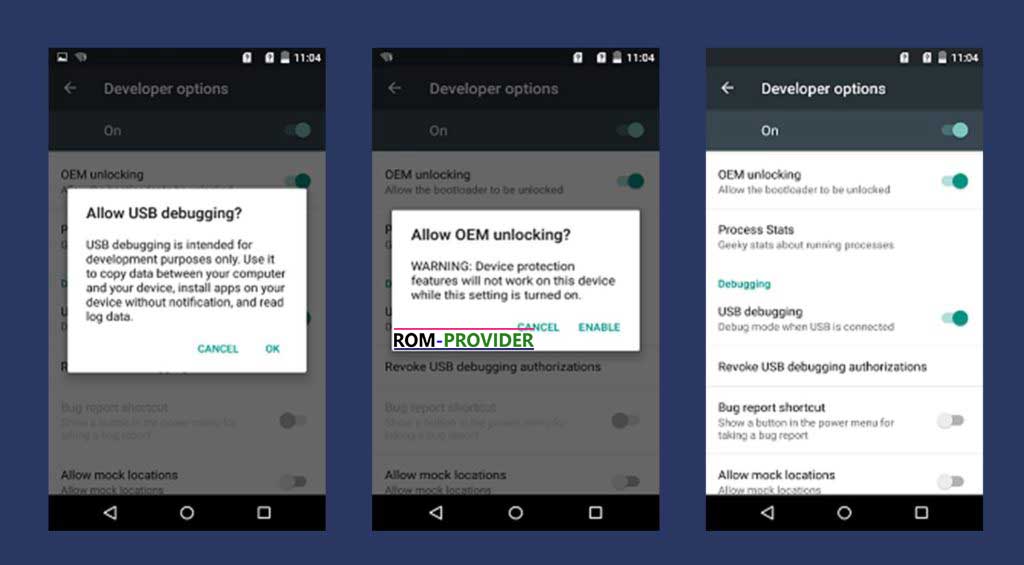
Xiaomi:
- device Info/type MIUI version 7-8 times/ additional settings/ USB debugging ON/ Oem Unlock ON/ bound Mi account