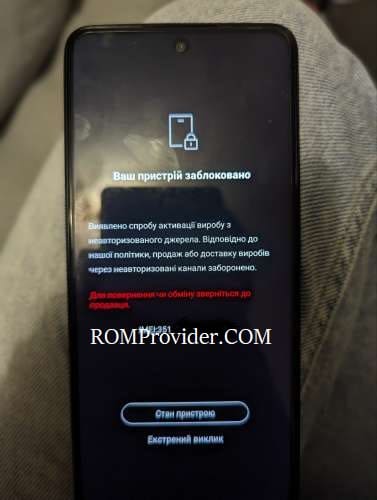A SIM region lock is a type of SIM lock that restricts the use of a mobile phone to a specific region or country. This means that a phone with a SIM region lock will only work with SIM cards from that particular region or country and will not work with SIM cards from other regions or countries.
for example, a phone with a SIM region lock for China will only work with SIM cards from China and will not work with SIM cards from Asia or America. SIM region locks are often put in place by mobile phone manufacturers or network providers to control the distribution of their phones and to ensure that they are used only in the regions for which they are intended.
The SIM region lock is usually tied to the phone’s firmware, and it can only be removed by entering a special code, provided by the manufacturer or network provider. However, removing a SIM region lock may not be possible in all cases, and it may also void the phone’s warranty.
- Contact Me for SIM unlock, root, Region Change, unbrick, frp & Auth (Paid)
Steps to unlock SIM Lock on Infinix Note 30:
region lock can be fixed by flashing Global Firmware V3275 (Download it)
- Unpack Firmware: after Downloading the firmware from above links extract the zip file using 7z.
- Install Mediatek VCOM Driver: Install Mediatek driver on your computer which make a communication between your system and the device you are flashing.
- Disable SLA Authentication : next you have to disable serial link authentication in order to fix any type of flashing error, you can do it by following this guide
- Run Flash tool: Enter the flash tool folder and run the SPFlashToolV6.exe.
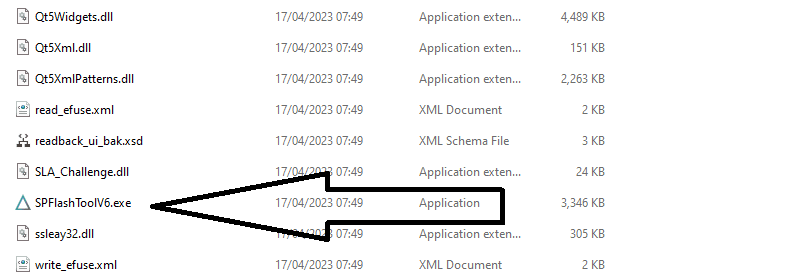
- Select Scatter File: In the Download tab, click ‘choose’ in front of scatter-loading file & in the Popup windows select scatter file from ROM folder (you have to use latest version of SP Flash tool for XML Support)
- Select Auth File: repeat the same process and select Auth File from ROM File
- Download Mode Selection: from the dropdown menu, select ‘Download Only’ option which prevent flash tool to wipe any nvitems.
- Initiate Download: Now final Step, Click ‘Download‘ button to start the flashing process
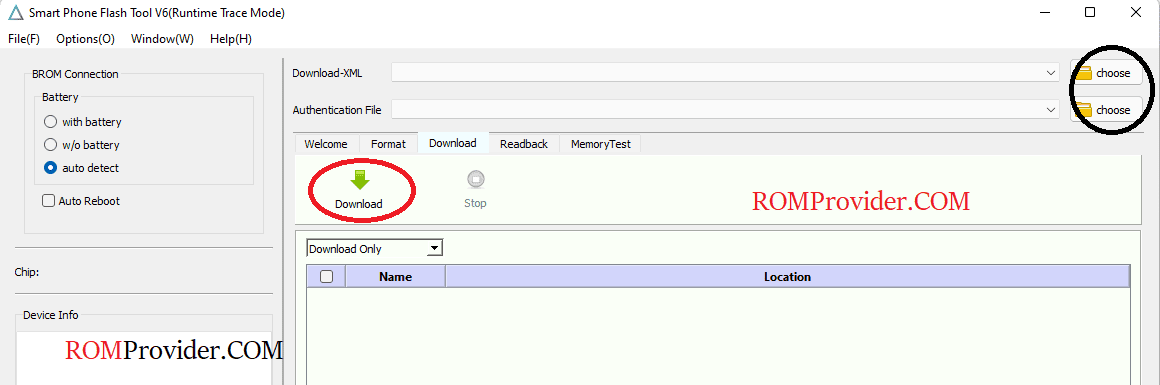
- Connect Device: I am assuming that the device already connected, as we connect it during the SLA Disable Process. if the device not connected, hold volume up down button and connect it (make sure it’s in power off mod)
- Flashing Progress: once the flashing process started, monitor the yellow flashing process by watching it, Once flashing done, disconnect device, it will start automatically
- Setup Device: once the device start successfully setup it by following the screen instructions.