Unlocking the bootloader on your OnePlus 9 T-Mobile can open up a world of possibilities for customization and advanced modifications. In this blog post, we’ll provide a step-by-step guide on how to unlock the bootloader of the OnePlus 9 T-Mobile.
bootloader is the component or code in the operating system that is executed before the start of any android device. A locked bootloader device would not allow you to modify that bootloader and thus you are stuck with using (booting) the same operating system that the device Originally came with.
Disclaimer:
Before proceeding, it’s important to note that unlocking the bootloader may void your device warranty and could potentially lead to data loss. Follow these steps at your own risk. Ensure that you understand the consequences and are willing to accept responsibility for any outcomes.
Steps:
1. Download the Unlock File:
- Begin by downloading the specific unlock file for the OnePlus 9 T-Mobile. This file is crucial for initiating the bootloader unlocking process.
- Download Links: OnePlus 9 T-Mobile unlock File (Paid)
2. Enable Debugging & OEM Unlock:
- Navigate to your phone’s settings.
- Go to “About Phone” and tap on the “Build Number” seven times to enable Developer Options.
- In Developer Options, enable both USB Debugging and OEM Unlocking.
3. Flash unlock File:
- Prepare Your Device:
- Ensure your Qualcomm device has sufficient battery life to avoid interruptions during the flashing process.
- Boot into EDL Mode & Connect Device:
- Power off your device and boot it into EDL Mode by holding volume up & down button + USB, if the method not work then you have to short test point
- Launch QFIL:
- Open QFIL on your computer.
- Load Firmware:
- In QFIL, click on “Browse” and select the firmware or rawprogram_unsparse.xml or 0 to 5 rawprogram.xmls file from the firmware package you downloaded.

- In QFIL, click on “Browse” and select the firmware or rawprogram_unsparse.xml or 0 to 5 rawprogram.xmls file from the firmware package you downloaded.
- Configure QFIL:
- Configure QFIL with the appropriate settings. This includes selecting the correct programmer and configuring other options.
- Start Flashing:
- Once everything is set up, click on “Download” in QFIL to start the flashing process.
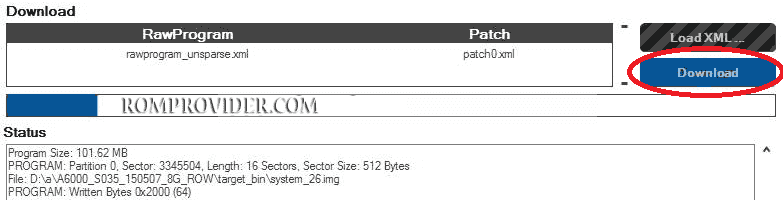
- Once everything is set up, click on “Download” in QFIL to start the flashing process.
- Wait for Completion:
- Allow the flashing process to complete. This may take some time. Do not disconnect the device during this process.
- Completion Message:
- Once the process is complete, you should see a “Download Succeed” or similar message in QFIL.
- Reboot Device:
- Disconnect your device from the computer and reboot it.
- unlock bootloader: connect the phone in fastboot mod and run below code
fastboot flashing unlock
confirm unlock warning on phone screen, reflash full ota firmware in fastboot (if needed)
7. Unlock Done:
- Congratulations! Your OnePlus 9 T-Mobile‘s bootloader is now unlocked. You can now explore custom ROMs, recovery options, and other advanced customization features.
Need Assistant:
- Contact Me for Installation, unbrick, root, region change, convert Global, revert back, downgrade & upgrade (paid)
Related:
Conclusion:
Unlocking the bootloader on the OnePlus 9 T-Mobile can provide you with more control over your device, but it’s important to approach the process with caution and a clear understanding of the potential risks involved. Always back up your data before proceeding with any bootloader unlocking or flashing procedures.


