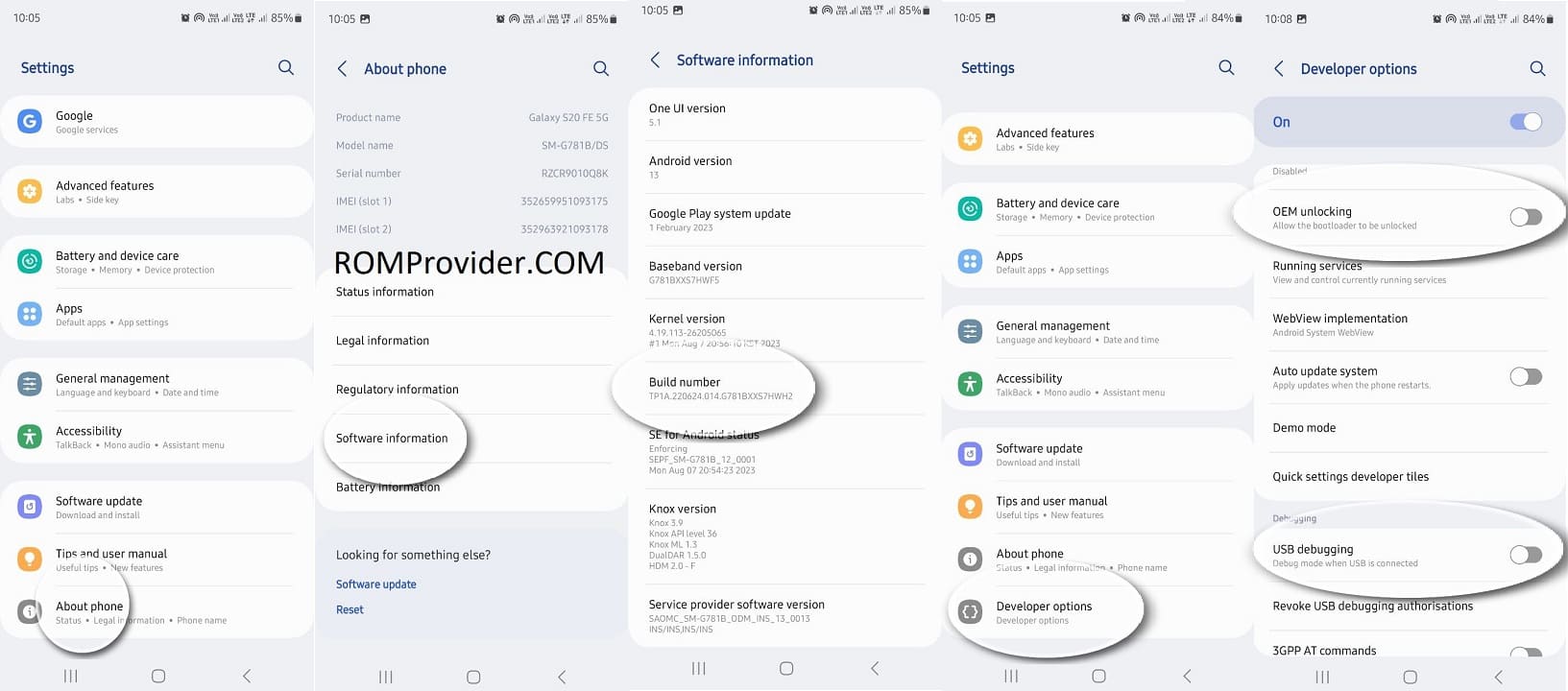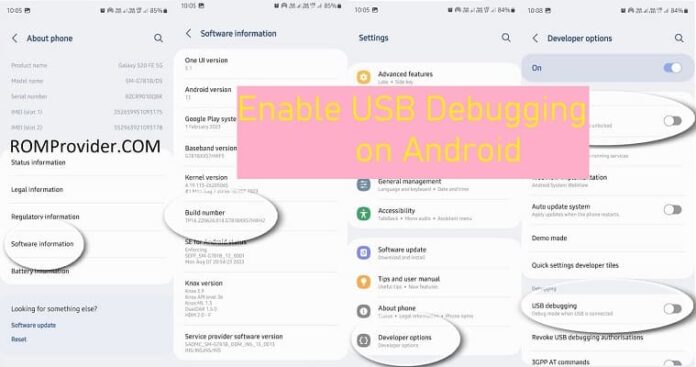USB debugging is a crucial feature for Android users, especially you’re into development, rooting your smartphone, or resolving Software problems On Samsung devices, enabling USB debugging is a simple operation, but it’s concealed in the developer options. We’ll walk you through the process in this article for enabling USB debugging on your Samsung tablet or phone.
Step 1: Enable Developer Options
1.1. On your Samsung mobile, launch the “Settings” app. The gear-shaped symbol in the top-right corner of the screen may normally be accessed by swiping down from the top of the screen or searching for it in your app drawer.
1.2. Scroll down and click “About Phone” or “About Tablet.”
1.3. Find “Software Information” or a comparable selection, and select it.
1.4. Look for “Build number” under this heading. The next step is to swiftly touch “Build number” a number of times (often seven). A message reflecting your advancement will appear as you tap, for example, “You are X steps away from being a developer.” Tap on the screen repeatedly until it says, “You are now a developer.”
1.5. You have successfully enabled Developer Options. Go back to the main “Settings” menu.
Step 2: Access Developer Options
2.1. In the “Settings” menu, scroll down to “Developer options” and then pick it. Since you activated it in the earlier step, it should now be visible.
Step 3: Enable USB Debugging
3.1. Locate the “USB debugging” option under the “Developer Options” menu.
3.2. Toggle “USB debugging” on by tapping the toggle switch next to it. You may see a confirmation dialog; just select your preference.
3.3. Toggle “OEM unlock” on by tapping the toggle switch next to it. You may see a confirmation dialog; just select your preference.
You’ve successfully enabled USB debugging & oem unlock on your Samsung device.