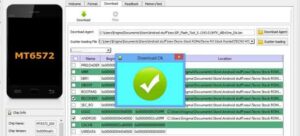The official stock firmware for Teclast T3D3 helps recover your phone to its original factory state. If you’re facing issues like boot loops, software bugs, factory reset protection lock, or sluggish performance, flashing the stock ROM can resolve them.
This ROM is specific to your device and ensures proper hardware compatibility and security. Please note: stock firmware is device-specific and cannot be used across different models.
Important Notes:
- Back up all important data before proceeding.
- Follow the flashing steps carefully to avoid bricking your device.
- Flashing incompatible firmware may cause boot issues or render your device unusable.
- Verify that your model number matches Teclast T3D3 exactly before flashing.
Download Links
- T60Plus(T3D3)_Android 14_EEA_V1.07_20250107
- T60Plus(T3D3)_Android 14_ROW_V1.11_20241209
- SP Flash Tool
- MediaTek USB Drivers
- Contact Me for unbrick, frp, reset, region change & root
Benefits of Installing Stock Firmware
- Unbrick a dead or non-booting Teclast T3D3
- Remove factory reset protection (Factory Reset Protection) lock
- Fix common software issues, bugs, and lag
- Bypass screen locks such as PIN, pattern, or password
How to Flash Stock Firmware on Teclast T3D3
- Install the appropriate USB driver for your Teclast T3D3 on your computer
- Launch the SP Flash Tool V5
- Select the
scatter config file.txtfile from the firmware folder - Load the DA and Auth files if required (for secure boot devices)
- Set the flashing option to “Download Only”
- For protected or secure devices, you may need to disable Serial Link Authentication. Follow this guide to bypass SLA/DAA (optional)
- In SP Flash Tool, go to Options > Connection and set UART Baud rate to 921600 (only if flashing via UART)
- Click the “Download” button to begin the flashing process
- Connect your Teclast T3D3 in emergency mode mode using a USB cable
- Wait for the flashing process to complete; your device should reboot automatically once done
Installing Recovery ROM via ADB
adb sideload filename.zip