a bricked Xiaomi Redmi A3 is effectively useless – it will not switch on or function correctly. a bricking can happen as a result of botched firmware updates, incompatible custom ROM installations, or other software problems. You can, however, revive your Xiaomi Redmi A3 and have it working like new again with the appropriate equipment and approaches. here We will walk you through the steps to unbrick your Xiaomi Redmi A3 and bring it back to life in this guide.
unbrick is a process to repair a device that was bricked, with in Xiaomi Redmi A3 user face two type of brick- soft brick and hard brick.
Soft brick: in this stage device stuck or freez on boot logo or animation due to any software/ firmware issue.
hard brick: in this stage device completely goes dead and does not show any sign of boot for example logo or animation, even fastboot or recovery mod. it show only 9008 USB COM driver /device when we connect it to computer
Xiaomi Redmi A3 Run on Android 14 & it is Powered by Mediatek Processor. the device come with 3GB of RAM and 64GB of Storage. it is a dual SIM smartphone support nano sim cards. connectivity Option’s Include GPS, Wi-Fi, hotspot, bluetooth & 4G.
Requirement’s
- QLMFlasher: Download
- Xiaomi Redmi A3 Firmware
- Mediatek USB Driver: Download
- Contact Me for Oplus tool Login, unbrick, FRP, Reset, Region Change & root (paid)
Unbrick Xiaomi Redmi A3 Via BROM
- Unpack Firmware: after Downloading the firmware from above links extract the zip file using 7z.
- Install Mediatek VCOM Driver: Install Mediatek driver on your computer which make a communication between your system and the device you are flashing.
- Run QLMFlasherPro: Enter the qlmflasher folder and run the QLMFlasherPro.EXE.
- Select Scatter File: In the QLMFlasher Click Mediatek, click ‘choose’ in front of MTK scatter file & in the Popup windows select scatter file from ROM folder
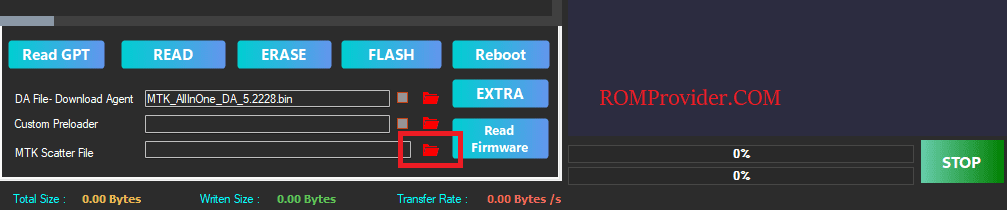
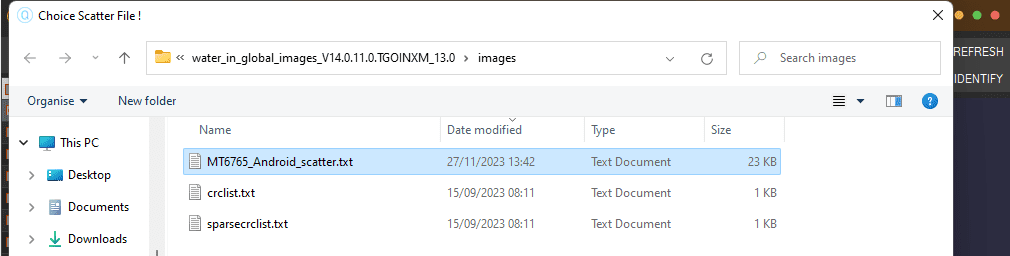
- Initiate Download: Now final Step, Click ‘FLASH‘ button to start the flashing process
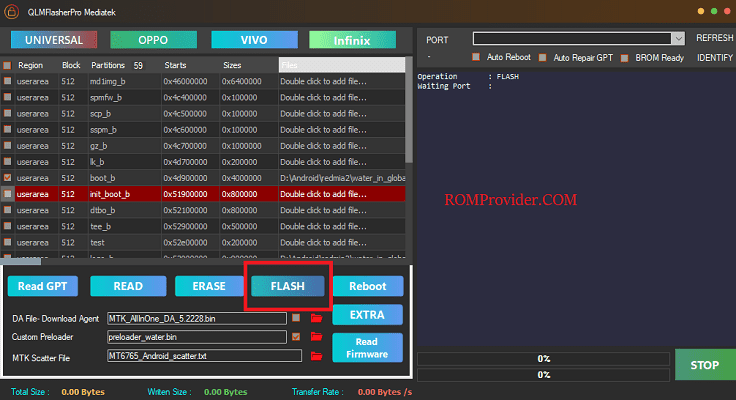
- Connect Device: Switch off Phone, hold Volume up Down button & Connect device to computer using USB Cable
- Flashing Progress: once the flashing process started, monitor the flashing process by watching it, Once flashing done, disconnect device, it will start automatically
- Setup Device: once the device start successfully setup it by following the screen instructions.


