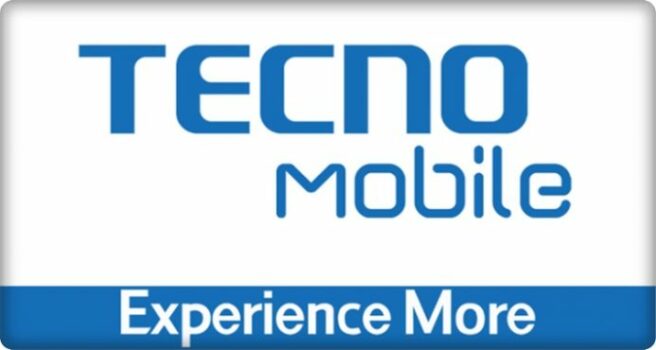Download official Firmware (Stock ROM) for Tecno Camon 19 Pro 5G CI7n:
Official Stock Firmware Now available for the Tecno Camon 19 Pro 5G CI7n & You can download it from below. by using this firmware you can solve all software Issues with in your Tecno Camon 19 Pro 5G CI7n such as hang logo, frp lock, fastboot Mode, display blank or white after flash, dead recovery, dead after flash etc.
Tecno Camon 19 Pro 5G CI7n Run on Android 12 and it is Powered by Mediatek Processor. it is a dual SIM smartphone support nano SIM card, connectivity features Include hotspot, GPS, WIFI & bluetooth. The device come with 8GB of RAM and 128GB of Storage that can be expandable via SD card.
Pre-Requirement’s
- backup NVRAM using this guide
- make a complete backup of your device
- charge the device at least 50% to prevent accidental shut down during the process
Note:
- disable auth by following this Guide Win / Linux (optional if any error)
- The firmware is for Repairing purpose only, You have to manage risk accordingly
- downgrade via flash tools work’s on Most of devices but I don’t know about this device
- a customized MTK DA file is Require to bypass ‘Download agent Authentication‘ you can Search our site for custom DA file
Firmware Information:
Device Name: Tecno Camon 19 Pro 5G CI7n
Type: Full ROM
Size: up to 3-5GB
SoC: Mediatek
Os: Android 12
Password: Null
Gapps: Included
Root access: Not
Firmware Version: CI7n-H332ABC-S-GL-220508V683
Download Links:
- VCOM Driver: Download
- SP Flash tool V5.2 Download
- Firmware file Tecno Camon 19 Pro 5G CI7n: Download
How to Install Stock Firmware on Tecno Camon 19 Pro 5G CI7n:
- Download & Extract firmware on your computer
- Install Mediatek VCOM driver on Your computer
- Download & Extract smartphone flash tools on your computer
- from the flash tool folder Run flash_tool.exe
- Go to Download tab Click Scatter and load scatter file from ROM folder
- select Download only. Click Download
- connect Your switched off Phone to computer by using usb cable (USB +Volume up and down key) (make sure all driver are installed, if no usb VCOM device then you have to do test point)
- flashing Process started. once done, unplug device & switch it ON
Read also:
have any issue, Let me know via comment