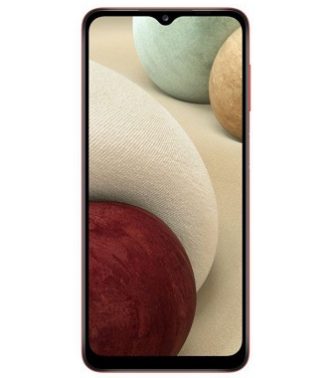Download Scatter Firmware for Samsung SM-A125F:
Official Stock Firmware Flash File Now available for the & You Samsung SM-A125F can download it from below. by using this firmware you can solve all software Issues on your Samsung SM-A125F such as hang Logo, frp lock, fastboot Mode, display blank or white after flash, dead recovery, dead after flash etc. The method we share below is allow you to flash your device without authorized oppo ID or account.
Samsung SM-A125F Run on Android 10 and it is Powered by Mediatek MT6765 Processor. it is a dual SIM smartphone support Nano SIM card, connectivity features Include hotspot, GPS, WIFI & Bluetooth. The device come with 3/4GB of RAM and 32/64GB of storage that can be expandable via SD card.
Must Require:
Why We Need Stock Firmware?
- to downgrade a Phone
- to upgrade a Phone
- Fix some Serious Issue with in a phone
- Remove FRP, Pattern and Pin lock
- fix bootloop and software issue on Phone
- completely Re-Installation of board software
Pre-Requirement’s
- backup NVRAM using this Guide
- first make a complete backup of your Personal data (if Possible)
- charge the device at least 50% to prevent accidental shut down during the process
Firmware Information:
Device Name: Samsung SM-A125F
Type: Full ROM
Size: up to 2.1GB
SoC: Mediatek MT6765
Os: Android 10
Password: Download
Root access: Not
Gapps: Included
Firmware Version: SM- A125FXXU1BUJ4
Download Links:
How to Flash Samsung SM-A125F Via SP Flash tool:
- Extract Downloaded firmware.
- Install Mediatek VCOM driver on Your computer.
- Download & extract smartphone Flash tools on your computer
- from the flash tool folder Run flash_tool.exe

- Go to Download tab Click Scatter and load scatter file from ROM folder

- select Download only. Click Download & connect Your switched off Phone to computer by Pressing volume up & down key (in switch off Mod)

- flashing Process Started. once done, unplug device & switch it ON
Note: if there is no USB device then you have to check for USB driver or try test Point
Read also:
have any issue, Let me know via comment