Rooting on Tecno Spark 20 Pro refer to the gaining administrative access the operating system of the device, it enables users to make adjustments & changes that are not possible with standard user privileges. although rooting can provide users a great deal of flexibility and control over their devices, there are certain risk involved, including the possibility of voiding the device’s warranty.
Tecno Spark 20 Pro Run on Android 13 & it is Powered by Mediatek helio G99 Processor. the device come with 8GB of RAM and 256GB of Storage. it is a dual SIM smartphone support nano sim cards. Connectivity Option’s Include GPS, Wi-Fi, hotspot, bluetooth & 4G.
Note:
- do at own risk
- it will void your device warranty
- all userdata will be erased, Must make a backup before process
- Contact Me for root, region change, unbrick, frp & unlock (Paid)
Requirements:
- Magisk manager
- Tecno Spark 20 Pro Firmware
- unlock bootloader by following this guide
How to Root Tecno Spark 20 Pro using Magisk:
Download the Latest Firmware:
- to start the rooting process, first download Tecno Spark 20 Pro firmware from above links
- Note: firmware version you download must match the version currently installed on your Tecno Spark 20 Pro. Mixing different firmware versions can lead to unexpected issues and may compromise the rooting process. if the firmware is different you must flash the firmware first.
Extract and Move Boott.img:
- Extract the downloaded zip file.
- If some firmware files are encrypted, decrypt them to obtain the .img files.
- Move the boot.img from the firmware folder to your phone.
Install Magisk Manager:
- Install Magisk Manager on your Tecno Spark 20 Pro.
Patch the boot.img:
- Launch Magisk Manager.
- Click ‘Install’ and choose the patch file.
- Locate the boot.img and initiate the patching process.
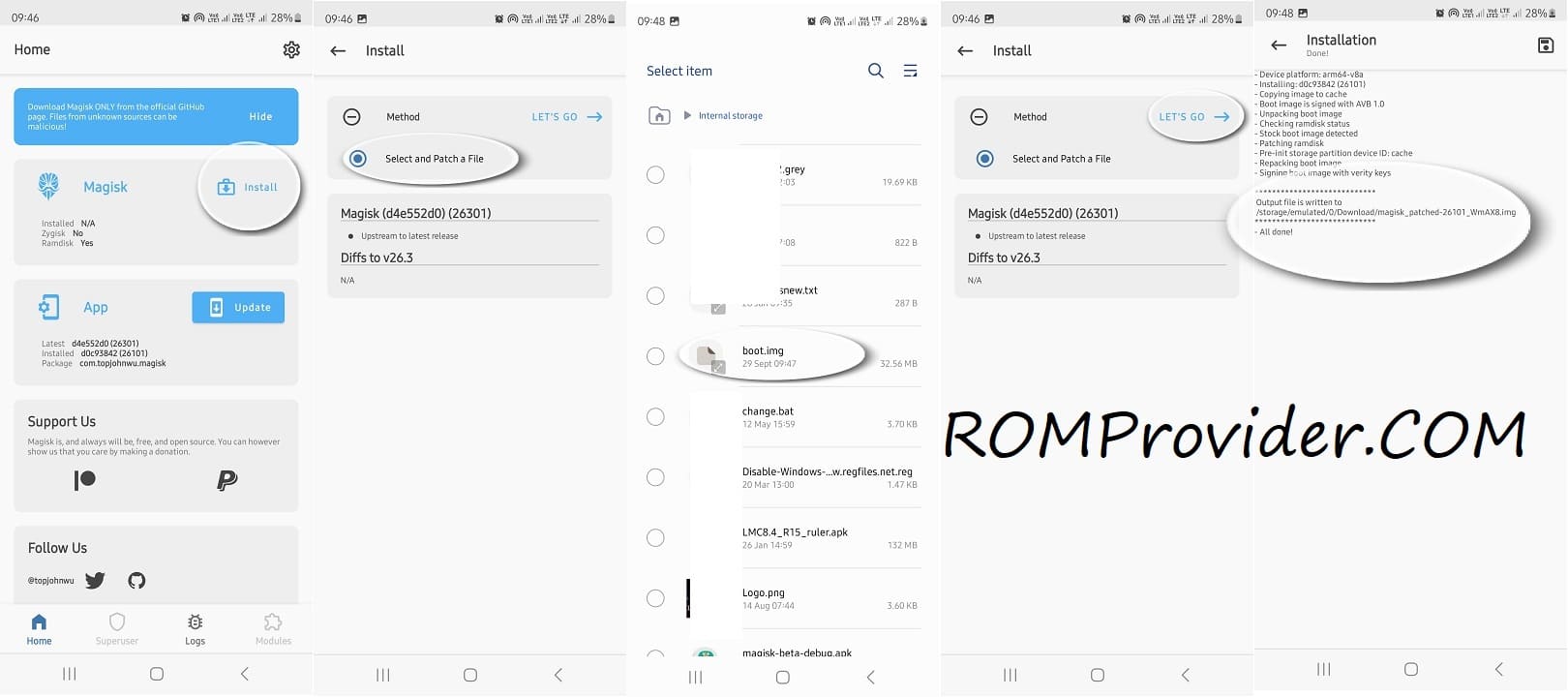
Transfer Patched File to PC: Once the patching is complete, move the patched file to PC > Storage/Download/Magisk-patched.img.
Enable USB Debugging and OEM Unlock:
- On your phone, enable USB debugging and OEM unlock from the Developer Options.

Connect Phone to Computer in Bootloader Mode:
- Connect your phone to the computer in bootloader mode.
Execute Commands in CMD:
- Open the command prompt in the platform tool folder

- unlock bootloader on your Tecno Spark 20 Pro by sending below code
fastboot flashing unlock
- on phone confirm unlock warning, phone wiped & started
- Now reboot bootloader again
- enter below command to flash rooted file:
fastboot flash boot 'filename'
Reboot Your Phone: after flashing, reboot your Tecno Spark 20 Pro by sending below command
fastboot reboot
Completion:
Congratulations! Your Tecno Spark 20 Pro is now successfully rooted.
Related:


