Download Xiaomi Poco X3 GT (Chopin) ENG/ Engineering ROM:
official Engineering ROM Now available for Poco X3 GT and You can download it from below. by using this firmware you can solve all Network Related Issues with in your Poco X3 GT such as No Network, IMEI loss etc.
Poco X3 GT Run on Android 11 & it is Powered by Mediatek dimensity 1100 Processor. it is a dual SIM smartphone support Nano GSM SIM card, connectivity option’s Include GPS, hotspot, WIFI, bluetooth 3G & 4G, sensor Include Gyroscope Proximity Gravity fingerprint etc. The device come with 8GB of RAM and 128GB storage that can be expandable via SD card.
Note:
- Must Make a backup of Your ROM and Personal data.
- it will erase all your data Include Personal information.
- Make sure your Phone have at least 40-50% charge to Prevent accidental shut down.
Must Require:
Firmware Information:
Device Name: Poco X3 GT
Type: Full ROM
ROM Size: up to 940MB
SoC: Mediatek
OS: Android 11
Password: Download
Root access: Not
Gapps: Included
Firmware Version: N/A
Downloads Links:
- ENG ROM for Poco X3 GT: Download
Flash Tools:
usb driver:
- Mediatek driver: Download
How to Install ENG Firmware on Poco X3 GT:
- First disable SLA Authentication by following this Guide (if not disabled you will get a BROM error or MI flash tool Require a authorized Mi account)
- Extract downloaded stock firmware..
- Install Mediatek Vcom driver on Your computer.
- Download & Extract smartphone Flash tools on your computer
- From the flash tool folder Run Flash_tool.exe

- Go to Download tab Click Scatter and Load Scatter File from ROM Folder

- Select Download only. Click Download & Connect Your switched off Phone.

- You can see Flashing Process On Screen. after Complete unplug & switch it on
How to Flash ENG ROM on Poco X3 GT Via Mi Flash tool:
- Download and Install usb driver on computer
- Download Extract & Install MI Flash
- Now Run MI Flash Click Refresh
- select extracted Fastboot ROM folder
- Reboot Phone to bootloader (or EDL Mod) and connect it to computer
- Click Start and wait until success. once done, disconnect device & switch it ON
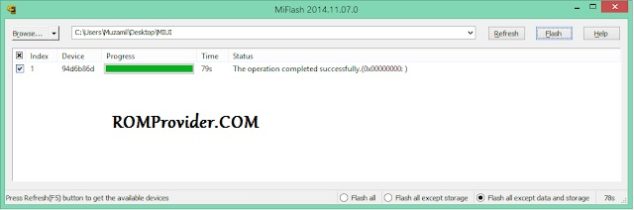
Read also:


