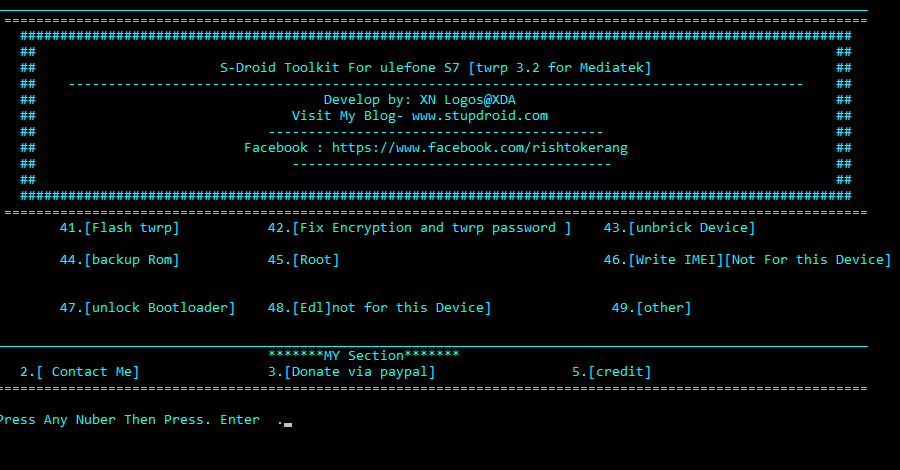twrp Root Ulefone S7-
Root twrp Recovery for Ulefone S7 is Here, in the article you Will Learn How to Install twrp Recovery and Root Ulefone S7. Rooting is the way to obtain Supersu Right’s on Android Devices, that means after Rooting the Phone You can unlock All features of the Device and you have Full Permission to Play with it. means you can Install custom ROM, Install Custom Mod’s and tweak your phone using various tricks. Rooting also Best way to Save battery because after Rooting you can Disable all Apps In Single Click and also you have Right to Remove Pre-Installed system app so you can Easily Uninstall Non Require System apps. follow below Guide to Install twrp Recovery and Root Ulefone S7.
Note-
1. This Guide is only For Listed Device, please Don’t try this on any other Device.otherwise it will Cause bootloop.
2. Flashing The Rom will erase all your Data with official Rom, So create a backup of your personal data before Flashing, if possible.
3. Please Do carefully, We are not Responsible for any damage, bootloop, or dead SD card’s.
4. Ensure that your Device atleast 50% charge During Flashing Process,to Stop the Accidentally Switch off.
5.Follow all steps correctly otherwise it cause bootloop.
Require tools and Files-
| File Name | Download |
| Ulefone S7 toolkit with Require Files | Download |
How To Install twrp & Root Ulefone S7-
- Download toolkit From above, Install adb and Fastboot Driver on PC,
- Run toolkit.exe File from twrp/tool Folder. Connect Phone to PC with usb Debugging Enabled.or according to Screen Instructions.
- Follow Screen Instructions, or type 47 to unlock bootloader. 41 to flash twrp
- Done,
- then reboot twrp again reboot bootloader and use option 2 or type 42 and fix encryption.
- Note-[ after flashing the twrp you are already in adb so don’t bootup the Device[ from recovery to Normal] and directly type
- 45 and hit enter, it will transfer Require File to your Phone and boot it into twrp,
- Click on backup tab and create a nandroid backup
- do a factory Reset,
- Go to Install and select noverity File from storage confirm install
- again Go to Install and select xnmagisk File from Device storage/sdcard Confirm Install
- Done,
- Reboot system Now,if back to Recovery again Reboot system Now done…
Some other useful articles-
1, How to Flash Official Firmware on Vivo With QCOM-DLoader.
2. How to Disbale Boot verification using No verity Disbaler.
3. How to Repair IMEI Number on Qualcomm Phone [Easy Method]
4. How to Install Xposed framework on any Android Device [also Nougat]
5. How to Root without PC [Easy method]
6. How to backup NVRAM aka IMEI Number [Easy method Mediatek]