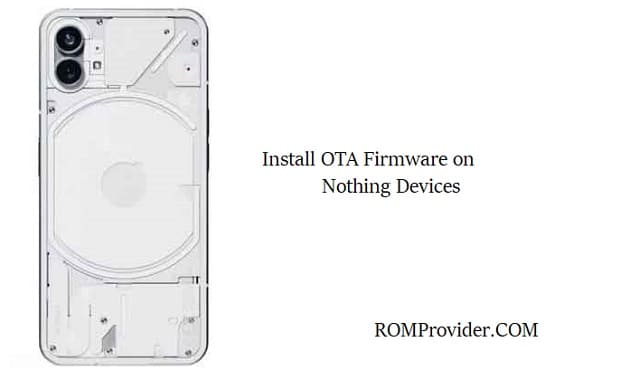The Nothing Phone has garnered attention for its minimalist design and innovative approach to mobile technology. While the device comes with regular over-the-air (OTA) updates, some users may prefer to manually install updates locally for various reasons. In this guide, we’ll walk you through the process of installing a local update on the ‘Nothing Phone’ step by step.
Steps:
- Navigate to File Manager: Begin by accessing the file manager on your ‘Nothing Phone.’ You can use any file manager application installed on your device.
- Create OTA Folder: In the root directory of your device’s storage, create a new folder named “ota.” This folder will be used to store the update file.
- Copy Update File: Locate the correct version of the update file you wish to install and copy it to the “ota” folder you just created. Ensure that the update file is compatible with your device.
- Access Local Update Utility: Open the dialer on your ‘Nothing Phone’ and dial the following code: ##682## This code will activate the “Local Update” utility.
- Initiate Update Scan: Once you enter the code, the device should automatically scan the “ota” folder for the update file you copied earlier.
- Select Update File: After scanning, the “Local Update” utility will display the available update file. Select the appropriate update file from the list.
- Start Updating: Click on the selected update file to start the updating process. The device will begin installing the update, which may take some time.
- Be Patient: During the update process, it’s essential to be patient and avoid interrupting the device. The update typically takes around 10-15 minutes to complete, depending on the size of the update and the device’s performance.
- Enjoy Your Upgrade: Once the update is successfully installed, your ‘Nothing Phone’ will reboot, and you can enjoy the latest features and improvements that come with the update.
Conclusion:
Installing a local update on the ‘Nothing Phone’ offers users greater control over the update process and allows for manual installation of updates without relying on OTA delivery. By following the simple steps outlined in this guide, users can seamlessly update their devices and stay up-to-date with the latest software enhancements.