To flash the PGPT on a MediaTek device, you can use tool like SP Flash Tool. The PGPT is a critical part of the firmware that defines the structure and layout of the device’s partitions. here are the steps that can be used to flash PGPT or GPT partition on Mediatek devices.
this will fix all type of GPT error such as No gpt found, unable to read gpt, unable to read part table, unable to read partition table.
Requirements:
- Download Necessary Files:
- Download latest Stock Firmware for your device, the firmware does not contains any gpt and pgpt file you have to dump it from same model
- Install MediaTek USB Drivers:
- install mediatek usb com driver on your computer
- Download and Install SP Flash Tool:
- Download SP Flash Tool & extract it
Steps:
Edit Scatter:
flashing of pgpt partition in default scatter file is disabled so we have to enable it by editing it.
- open scatter with notepad
- locate the pgpt partition
- under filename change ‘None’ to ‘correct pgpt file name’
- under is_download change from ‘false’ to ‘true’ & save file
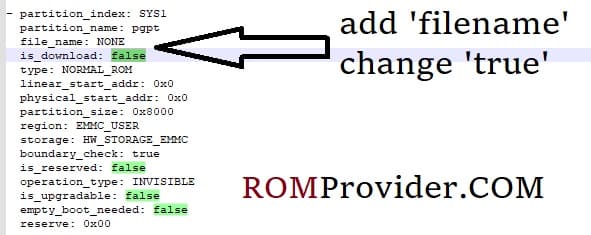
Flash PGPT:
- from the flash tool folder Run flash_tool.exe

- set connection like below image (option/connection)

- Go to Download tab Click Scatter and Load Scatter File from ROM folder
- Repeat Process and load DA and Auth file too

- from drop down Select ‘Format all & Download‘
- Click ‘Download’ button

- turn Phone OFF, Now together Press Volume up + down key & Insert USB, Once Phone detected Immediate Release key (make sure your phone stable in device manager)
- You will see a Yellow flashing bar with flashing Process. once done, unplug device and switch it ON


