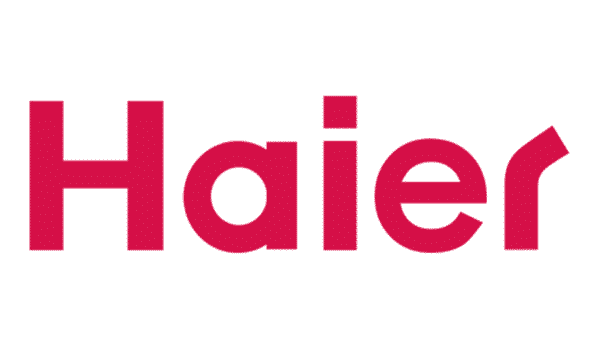Download Stock Firmware (Stock ROM) for HAIER E7:
Official Stock Firmware Now available for the HAIER E7 and You can download it from below. by using this firmware you can solve all software Issues with in your HAIER E7 such as hang logo, frp lock, fastboot Mode, display blank or white after flash, dead recovery, dead after flash etc.
HAIER E7 Run on Android 8.1 and it is Powered by Mediatek MT6739 Processor. it is a dual SIM smartphone Support nano SIM card, connectivity features Include hotspot, GPS, WIFI & bluetooth. The device come with 2GB of RAM & 16GB of Storage that can be expandable via SD card.
Pre-Requirement’s
- backup NVRAM using this guide
- make a complete backup of your device
- charge the device at least 50% to prevent accidental shut down during the process
Note:
- disable auth by following this Guide (Optional if any error in SP Flash tools)
- The firmware is for Repairing purpose only, You have to manage risk accordingly
- downgrade via flash tools work’s on Most of devices but I don’t know about this device
Firmware Information:
Device Name: HAIER E7
Type: Full ROM
Size: up to 1.1GB
SoC: Mediatek
Os: Android 8.1
Password: Null
Gapps: Included
Root access: Not
Firmware Version: E7-H01-S006-20180918-RU
Download Links:
- VCOM Driver: Download
- ROM2box Free : Download
- SP Flash tool V5.2 Download
- Firmware file HAIER E7: Download
How to Install Stock Firmware on HAIER E7:
- Download & Extract firmware on your computer
- Install Mediatek VCOM driver on Your computer
- Download & Extract smartphone flash tools on your computer
- from the flash tool folder Run flash_tool.exe
- Go to Download tab Click Scatter and load scatter file from ROM folder
- From drop down Select Download only
- Click Download
- connect Your switched off Phone to computer by using usb cable (combination= USB + Volume up and down key) (make sure all driver are installed, if no usb VCOM device then you have to do test point)
- flashing Process started. once done, unplug device & switch it ON
Flash using ROM2box (No Auth & Easy):
- Install MTK and USBDK driver
- Run ROM2box From Mediatek/Firmware Reader= “Read All Partitions”
- From Mediatek/Firmware Flasher ‘ Select Firmware folder & Click Flash’
- Once the process Started, turn Phone OFF, Now together Press Volume up + down key & then Insert USB, Once Phone detected Immediate Release key (make sure your phone stable in device manager)
- done
- Note= if any issue with img format rename all files from .img to .bin that’s all you need to do.
Read also:
have any issue, Let me know via comment