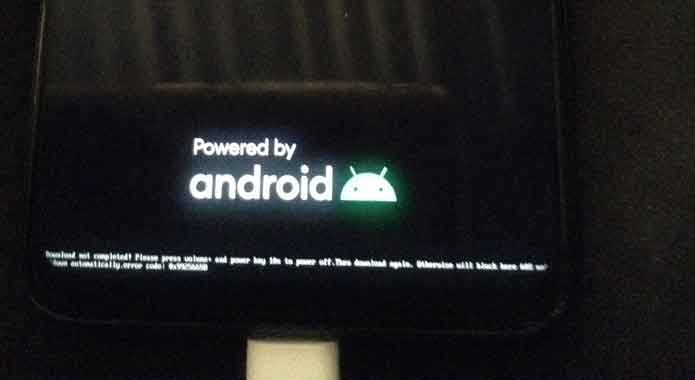If you’ve experienced the Tool DL Image Fail issue after removing FRP lock from your device, it can be a painful experience. This problem often happens when you try to remove frp or flash firmware onto your device with programmes such as SP Flash Tool. fortunately, there is a simple solution: reflash the stock firmware.
Understanding the Issue
When you remove FRP from your device, it often involves flashing custom firmware or modifying system files. In some cases, this can lead to inconsistencies or errors that prevent the device from booting properly.
Steps to Fix Tool DL Image Fail
To resolve this issue and restore your device to working condition, follow these steps:
- Download the Stock Firmware: Visit the official website of your device manufacturer or following link and download latest firmware for your device
- Extract the Firmware: Once you’ve downloaded the firmware, extract the contents to a folder on your computer.
- Launch the Flashing Tool: Open the flashing tool you used initially such as SP Flash Tool for MediaTek devices or Odin for Samsung devices.
- Load the Firmware Image: In the flashing tool, locate the option to load or select the firmware image file. Browse to the folder where you extracted the stock firmware, and select the firmware file.
- Start the Flashing Process: Once the firmware image is loaded, connect your device into your computer using usb cable & initiate the flashing process within the tool.
- Wait for Completion: allow the tool to complete the flashing process. do not disconnect your device from the computer or interrupt the process until it has finished.
- Reboot Your Device: After the flashing process is complete, reboot your device. It should now boot into the stock firmware without encountering the “Tool DL Image Fail” error.
Conclusion
Encountering the Tool DL Image Fail error after removing FRP can be concerning, but with the right approach, it’s a problem that can be resolved. By reflashing the stock firmware using the appropriate tools.