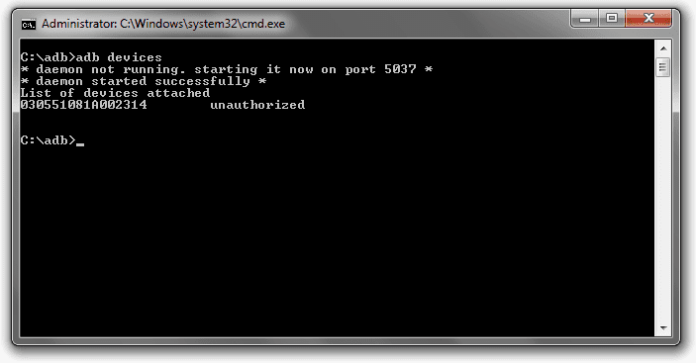Have you encountering the frustrating ADB device unauthorized error while trying to connect your Android device to your computer? This common issue can be a roadblock for developers and enthusiasts who rely on Android Debug Bridge for various tasks like debugging, installing apps, or accessing advanced features. But worry not! In this guide, we’ll explore the causes behind this error and provide practical solutions to resolve it.
Solutions to Fix ADB Device Unauthorized Error:
- Enable USB Debugging:
- On your Android device, go to Settings > About phone.
- Tap on “Build number” multiple times until you see a message saying “You are now a developer!“
- Go back to the main Settings menu and find “Developer options” it may be listed under System or Additional settings.
- Enable USB debugging.
- Reconnect your device to the computer and check if the error persists.
- Revoke USB Debugging Authorizations:
- In Developer options on your Android device, scroll down to find “Revoke USB debugging authorizations.“
- Confirm and revoke any existing authorizations.
- Reconnect your device to the computer, authorize the connection by Clicking yes or allow on device prompt
- Restart ADB Server:
- On your computer, open a terminal or command prompt.
- Enter the command: adb kill-server
- Then, enter: adb start-server
- Reconnect your Android device and check if the error persists.
- Update ADB Drivers:
- Sometimes outdated or incompatible ADB drivers can cause connection issues you can fix it by installing latest usb driver
- Check USB Cable and Port:
- Ensure that the USB cable is properly plugged into both the device and the computer. also make sure it’s original cable
- Restart Your Android Device:
- Restart your Android device, reconnect it to the computer, and check if the error persists.