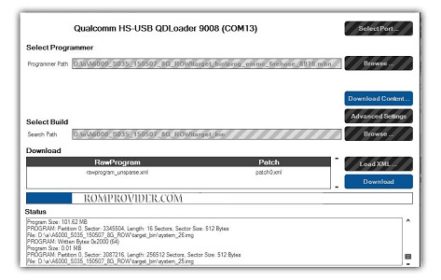QFIL or Qualcomm flash image loader is a official Qualcomm flashing utility that allow user to flash firmware on their Qualcomm devices. the tool support both emmc & ufs devices via EDL & Qualcomm Diag mod.
Features of QFIL Tool:
- support ufs, emmc
- backup restore qcn
- write XML firmware
- Light wait
- easy to use
- support meta builds
- come with Inbuild USB driver
- Flash All Qualcomm devices
- Option to configure firehose
- Option to Manage partitions
Note:
- flash at own risk
- make a backup before process
- don’t check erase before download option in qfil settings
Download Links:
How to Install QFIL tool:
- This is a portable software and does not require Installation
How to use QFIL tool:
- Install QFIL: Download and install the latest version of QFIL on your computer.
- Download the firmware: Download the firmware file for your from above download section.
- Extract Firmware File: once firmware file is downloaded extract the zip file using the 7z or winrar.’
- Install Qualcomm driver: download & Install latest qualcomm 9008 usb driver on your computer

- Boot your device into EDL mode: To put your device into EDL (Emergency Download) mode, follow these steps:
- Turn off your device.
- Hold down the volume up and volume down buttons simultaneously.
- While holding the volume buttons, connect your device to your computer via USB cable.
- Your device should now be in EDL mode.
- Note: if still not in EDL Mod then you have to short test point
- Launch QFIL: Launch QFIL on your computer.
- Load the firmware: In QFIL, click on the “Flat Build” button and select the firmware file that you downloaded in step
- in the Programmer option click browse and locate Prog-firehose-ddr.elf file from firmware folder
- Click load xml option and select all rawprogram and patch xmls
- Start the flashing process: Click on the “Download” button in QFIL to start the flashing process.

- Wait for the flashing process to complete: The flashing process can take several minutes to complete, depending on the size of the firmware file and the speed of your computer. do not disconnect your device from the computer during this time.
- Reboot your device: Once the flashing process is complete, disconnect your device from the computer and reboot it.