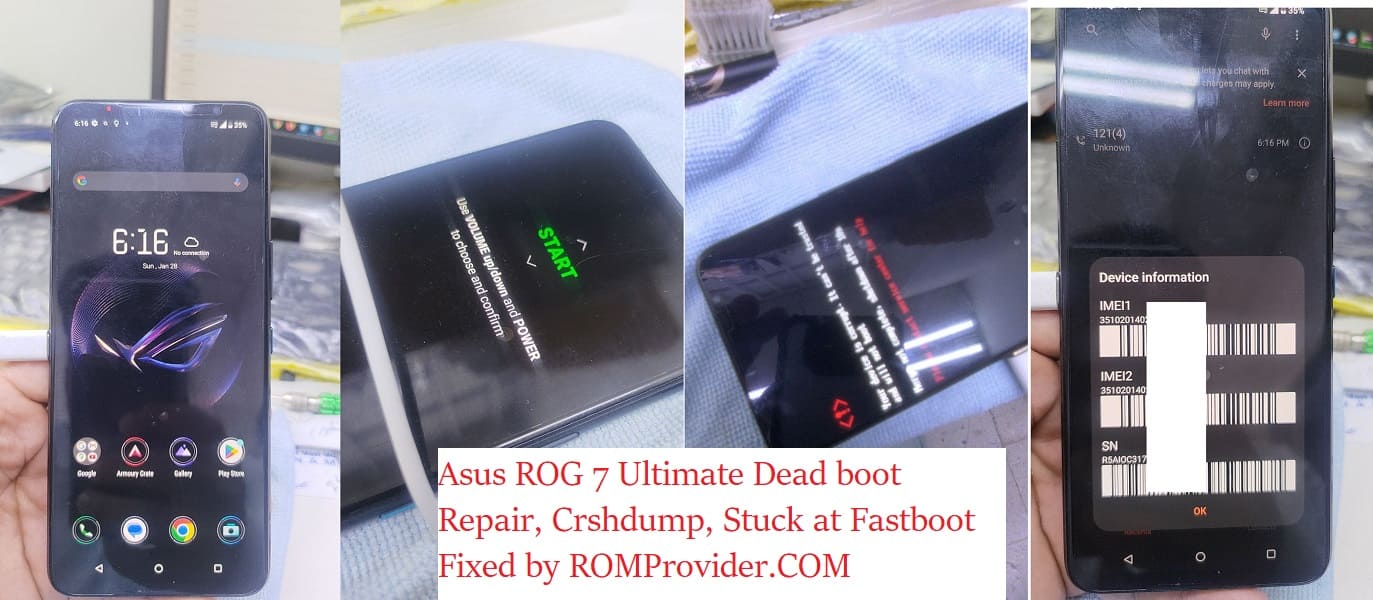Convert Your Chines Asus ROG Phone 7 Ultimate from a regional variant to a Global variant. it is a complex process that requires some technical expertise. It involves modifying the firmware of your Android device to remove region-specific limitations and enable support for global network bands. you can use the existing global firmware to convert your Chines Asus ROG Phone 7 Ultimate Into a Global Version.
Asus ROG Phone 7 Ultimate Smartphone Run on Android 13 & it is Powered by QCOM 8 Gen2 Processor. the device come with 16GB of RAM and 512GB of Storage. it is a dual SIM smartphone support nano sim cards. Connectivity Option’s Include GPS, Wi-Fi, hotspot & bluetooth 4G & 5G.
- Contact Me for region change, Covert Global, unbrick, frp & unlock (Paid)
Why Convert:
1. Access to Google Play Store and Google Services:
- One of the significant advantages of converting from the Chinese version to the global version is gaining access to the Google Play Store and Google Mobile Services (GMS).
2. Multi-Language Support:
- Global versions of smartphones typically offer support for a wide range of languages, catering to users from diverse linguistic backgrounds.
3. Compatibility with Global Networks:
- Converting to the global version often means ensuring compatibility with a wider range of cellular networks and bands used internationally.
4. Firmware Updates and Support:
- Global versions of smartphones usually receive firmware updates and support tailored to international users.
How to Convert Asus ROG Phone 7 Ultimate into Global Version:
- Make a backup of your device: Before you start the process, it’s essential to back up your data, so you don’t lose any important files or settings. once backup done move it PC or laptop
- Download the Global ROM: You can download latest Global + Chines Full ROM for your device from below links or official site
- Asus ROG Phone 7 Ultimate Global ROM
- Flash the Global ROM:
- Install QFIL: Download and install the latest version of QFIL on your computer.
- Download the firmware: Download the firmware file for your from above download section.
- Extract Firmware File: once firmware file is downloaded extract the zip file using the 7z or winrar.’
- Install Qualcomm driver: download & Install latest qualcomm 9008 usb driver on your computer

- Boot your device into EDL mode: To put your device into EDL (Emergency Download) mode, follow these steps:
- Turn off your device.
- Hold down the volume up and volume down buttons simultaneously.
- While holding the volume buttons, Connect Your Device to your computer Via USB Cable.
- Your device should now be in EDL mode.
- Note: if still not in EDL Mod then you have to short test point
- Launch QFIL: Launch QFIL on your computer.
- Load the firmware: In QFIL, click on the “Flat Build” button and select the firmware file that you downloaded in step
- in the Programmer option click browse and locate Prog-firehose-ddr.elf file from firmware folder
- Click load xml option and select rawprogram and Patch xmls
- Start the flashing process: Click on the “Download” button in QFIL to start the flashing process.

- Wait for the flashing process to complete: The flashing process can take several minutes to complete, depending on the size of the firmware file and the speed of your computer. do not disconnect your device from the computer during this time.
- Reboot your device: Once the flashing process is complete, disconnect your device from the computer and reboot it.
Note:
Note that converting your ROM from a regional variant to a global variant can void your warranty and may cause issues with your device if not done correctly. Therefore, it’s essential to follow the instructions carefully and proceed at your own risk.