IMEI Baseband Repairing on Micromax Infinity N11:
Step by Step Guide to Repair IMEI Number , baseband on Micromax Infinity N11. if You own Micromax Infinity N11 Smartphone having No IMEI issue then You can Repair it’s IMEI, baseband & Mac address etc by Following Below Instructions.
Micromax Infinity N11 Run on android 8.1 & it is Powered by Mediatek MT6762 Processor. it is a Dual SIM (GSM) Smartphone Support Nano-SIM cards. Connectivity options include Wi-Fi, GPS, Bluetooth, USB OTG, FM, 3G. The Device Come With 2GB of RAM and 32GB of Internal Storage Can be Expandable via SD card.
Note-
- First Make a Complete backup of Your Phone.
- Please Do carefully, We are Not Responsible for any Damage to Your Device.
- Ensure that Your Device at-least 50% Charge to Prevent accidental Shut down during the flashing Process.
Download:
- Sn Writer tool Latest Here
- database Files From Firmware: Micromax Infinity N11
- Make Sure You have Same Firmware Installed For better Result’s
Steps to Repair IMEI Number on Micromax Infinity N11:
- Download and Extract the SN Write tool to your computer
- Now open the file SN Writer.exe. From the Next Screen Click on COM Port and Select USB COM
- Click “Target Type” and select “Smartphone” (only if you want to Write IMEI on Sour Smartphone.
- Click the “System Configuration” button.
- From the System Config Screen, select IMEI, BT address and Wifi address in the Write option.
- If You have Dual SIM Device Check Dual IMEI Option For WIFI, Mac & BT address Check and Write…
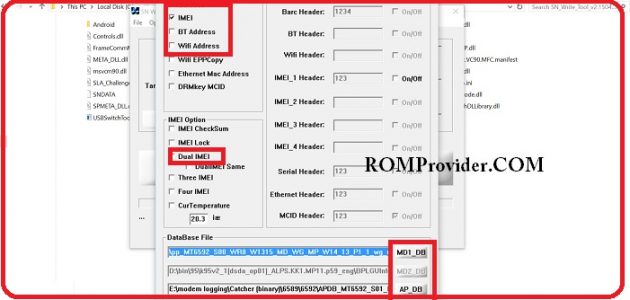
- in the “Database File” Section, add “MD1_DB” and “AP_DB” (both files are supplied with the firmware of Your device/Download From above). Then Click on Save and then Click Start.
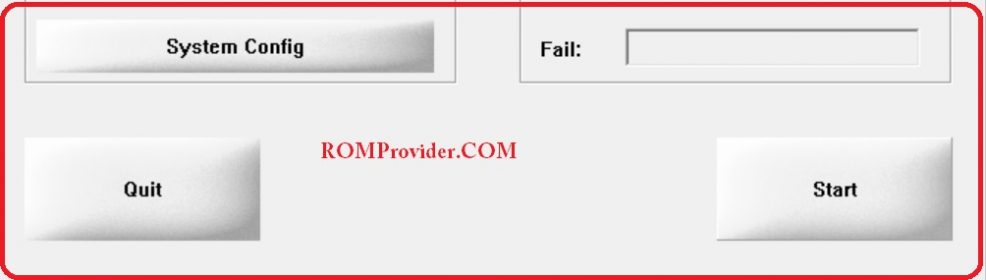
- Now in the “Scan Data” section, Enter IMEI_1 and IMEI_2, Bluetooth address, Wifi address and click “OK”.
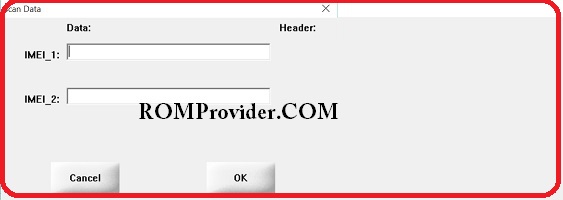
- Connect Your Switched Off Phone to PC with usb, (again Select usb COM Port if Not Selected) Click Start
- wait until Success. Done.


