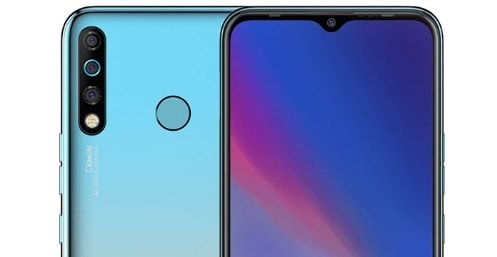Download Stock Firmware/Flash File For Tecno CC7:
Download Official Stock Firmware Flash File For Tecno CC7. If You own Tecno CC7 Smartphone and You want to Download the Stock ROM /Flash File/For it then You are on a Correct Place, You have to do this by following the Below Guide.
Tecno CC7 Run on android 9.0 & it is Powered by Mediatek MT67762 Processor. it is a Dual SIM (GSM) Smartphone Support Nano-SIM Card’s, Connectivity options include Wi-Fi, GPS, Bluetooth, USB OTG, FM, 3G.
The device come with 4GB of RAM and 64GB of Storage can be expandable via SD Card. in camera department it come with 16+8+2MP Rear camera with 16MP Front Shooter.
Note:
- Must backup NVRAM using this Guide
- Please Do carefully, we are not Responsible for any damage to Your device.
- Flashing the ROM Will Erase all Your Personal Data Including Storage. So we advice You to First Make a Complete backup of Your Phone.
- Ensure that Your Device at-least 50% Charge During Flashing Process to Prevent accidental Shut Down.
Must Require:
Firmware Information:
Device Name: Tecno CC7
Type: Full ROM
Size: up to 2GB
SoC: Mediatek
Os: Android 9.0
Password: Null
Root access: Not
Gapps: Included
Firmware Version: CC7-H626ABC-P-191216V230
Download Links:
Firmware :
Flash Tools:
Driver:
- Mediatek Preloader V-COM Driver Here
How to Flash Tecno CC7
- Extract Downloaded Stock Firmware..
- Install Mediatek Vcom driver on Your computer.
- Download & Extract Smartphone Flash tools on computer
- From the Flash tool Folder Run SP_Flash_tool.exe
- Go to Download tab Click Scatter and Load Scatter File from ROM Folder
- Select Download Only. Click Download & Connect Your Switched off Phone.
- You can see Flashing Process On Screen. after Complete unplug & Switch it On
How to Flash Tecno CC7 using Tecno Flash tools:
- Install Mediatek driver on computer
- From the Tecno Flash tool folder Run SWD_AfterSales.exe
- click on grey ‘Settings icon’ on the top-Left corner of the screen.
- In the Popup click load & Select MT6XX_Android_scatter.txt File From Firmware Folder
- Connect Your switched of phone to computer by Pressing volume up & down Key
- Click on Green ‘Start Icon’ on the top-left corner of the screen, Now flashing will started with a blue Status bar
- Once done, flashing bar will turn Green, now disconnect your phone from your computer & switch it on.
Read also:
- How to unlock Bootloader
- How to Repair IMEI Number
- Google Camera 6.1 Working HDR Plus Portrait Mod Slow Motion
So this is a Complete Guide to Download Firmware and Flash The Device. if You have any question Let Me Know via Comment.