Dump/backup official Firmware on android-
backup is Most require if you are going to play with your phone’s system so here We are going to share a Step by Step tutorial to backup Official Firmware using the Miracle box. this is a universal guide for Mediatek phone but if you have another chip then You can use Other Section to dump firmware on Qualcomm and Samsung Phone.
Pre-Requirements-
>V-Com Driver Here
>Miracle Box with Loader Here
>PC and usb
New update: Now it’s More Easy With ROM2box Support New 5g chipset too
How to backup Mediatek firmware From Phone-
1. Extract the Miracle Box zip into a folder and launch Miracle loader exe
2.Wait till Miracle Box opens to the Dashboard
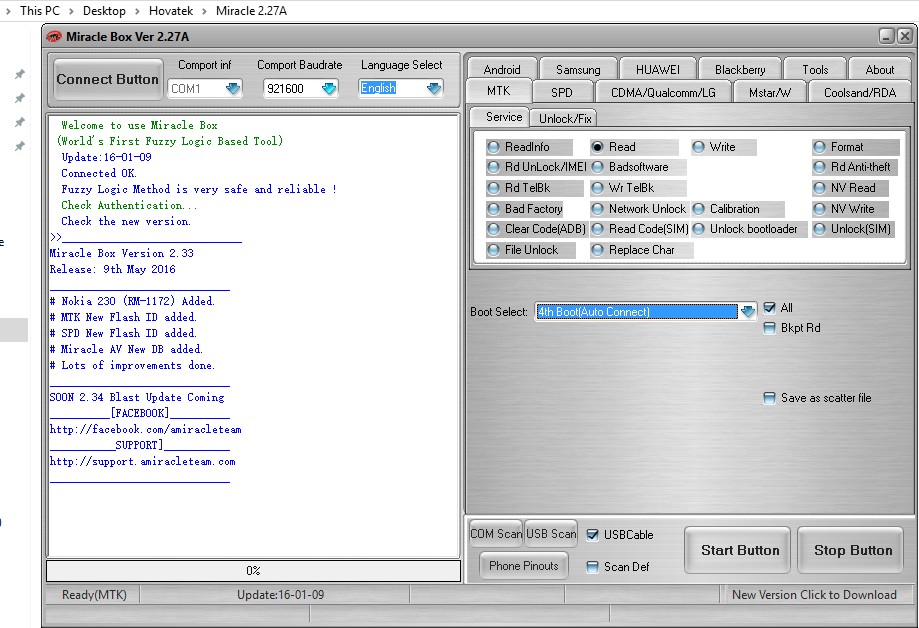
3. Click the MTK tab
4. Tick Read
5. Select the phone’s chipset type from the dropdown
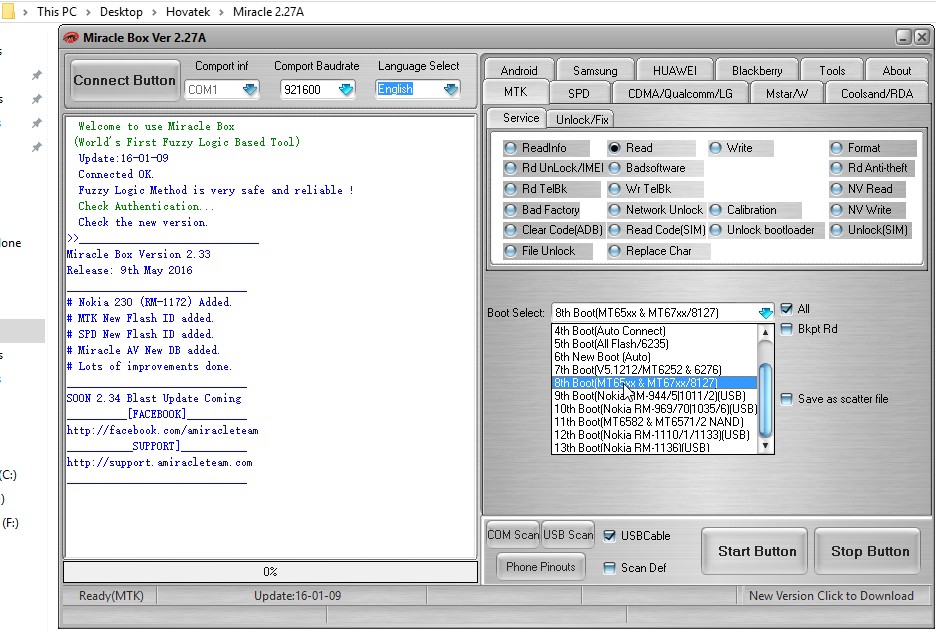
5a. If you want the backup saved in an SP Flash tool friendly format (with a scatter file) then tick Save as scatter file.
6. Click the Start button
7. You should now see >> Waiting for USB Port at the bottom left corner. Connect the phone to the PC (must be switched off still with battery inside) then press the Power button just once (this is to ensure that your device is detected immediately). DO NOT hold down the power button else the phone will boot up normally
8. If you did not tick Save as scatter file, a box should pop up. Navigate to the location you wish to save the firmware (in .bin format) then click Save
9. If you ticked Save as scatter file then a box should popup asking you to select which block / partition you would like to backup. Tick all if you want a full firmware backup / dump or tick only what you need to backup then click OK
9b. Navigate to the location you wish to save the files to then click OK
10. Wait while Miracle Box begins backing up the phone. If you did not tick Save as scatter file, it should look something like
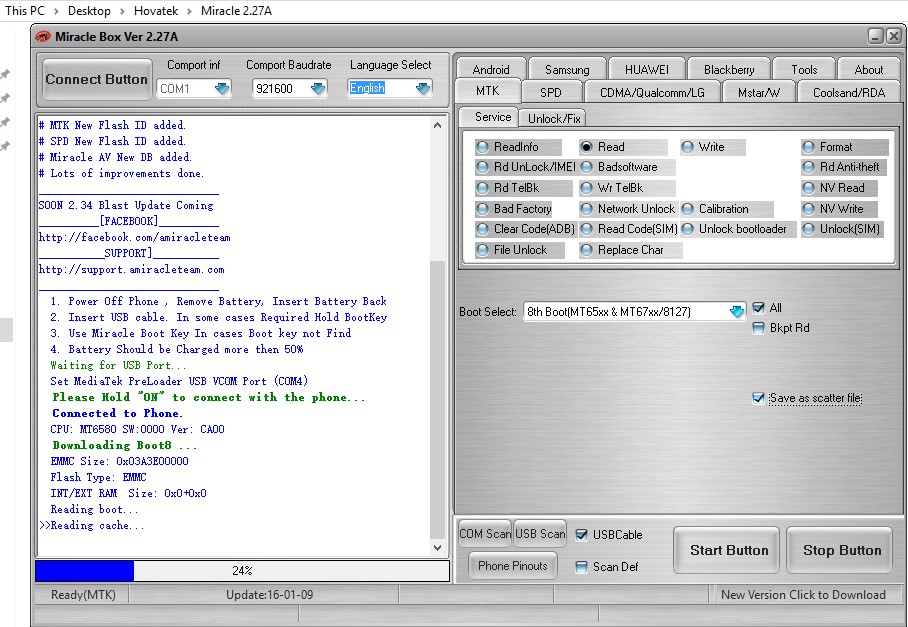
11. If you ticked Save as scatter file, it should look something like.
12. Once backup has been completed, you should see a Done message
13. Disconnect then power on the phone
14. you can use dumped firmware in Development and to Repair


