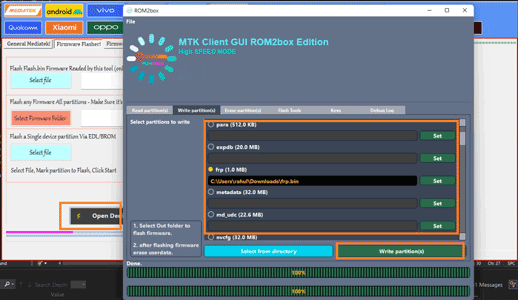Download Stock Firmware Flash File For Vivo V25e PD2214F:
Official stock firmware Now available for Vivo V25e PD2214F and you can download it from below. by using this firmware you can solve all software Issues on your Vivo V25e PD2214F such as hang on Logo, frp lock, Fastboot Mode, display Blank or White after flash, dead recovery, dead after flash etc.
Note:
- Must Make a backup before process
- it will erase all your data Including Internal storage
Firmware Information: |
|
|---|---|
| Device Name | Vivo V25e PD2214F |
| ROM Type | Full ROM + OTAs |
| SoC | Mediatek |
| OS | Android 12 |
| Password | Null |
| Root Access | No |
| Region | check below list |
| Firmware Version | PD2214F_EX_A_12.0.6.22.W20.V000L1 |
Download Links:
- PD2214F_EX_A_12.0.6.22.W20.V000L1 scatter: Download
Flash Tools:
USB Driver:
- Mediatek USB Driver: Download
How to Flash Vivo V25e PD2214F Via SP Flash tool:
- unpack downloaded Firmware using 7zip
- Now You have scatter firmware
- Install Mediatek Vcom driver on Your computer
- disable SLA Authentication by following this Guide (if not disabled You will face a BROM error or flash tool Require a Authorized account/ID)
- Download & Extract smartphone flash tools on your computer
- from the flash tool folder Run flash_tool.exe
- set connection like below image (option/connection)
- Go to Download tab Click Scatter and Load Scatter File from ROM folder
- Repeat Process and load DA and Auth file too
- from drop down Select ‘Download only‘
- Click ‘Download’
- turn Phone OFF, Now together Press Volume up + down key & Insert USB, Once Phone detected Immediate Release key (or you have to do test Point)
- You will see a Yellow flashing bar with flashing Process. once done, unplug device and switch it ON
Method 2 (No Auth):
- Install MTK & usbdk driver on your pc
- Run rom2box Go to Mediatek/firmware flasher & open dedicated GUI
- connect phone in BROM Mod (you have to do test Point)
- once Phone detected in tool go to partition manager and locate all Partition file one by one from ROM folder
- once Ready, Click ‘write partition‘
- once done, disconnect device, reconnect once charging started disconnect & Power ON
Read also: