FRP Bypass Vestel Venus Z20:
Step by Step Guide to Reset FRP and bypass Google account on Vestel Venus Z20 if You own Vestel Venus Z20 having FRP [This Device associate With Existing Google account] issue then this is the Correct Place For You Where You Will Find a Working Guide to Reset or bypass FRP on Vestel Venus Z20.
The Vestel Venus Z20 Run on Android 8.0 OS Which is Powered by QCOM SD 630 Processor. it is a Dual SIM Smartphone that accept 2 Regular SIM Card Including all other Connectivity Features Like Bluetooth hostpot & WIFI.
The Device Come with 4GB of RAM and 64GB of Storage Can Be Expandable via SD Card. in the Camera Department it Come with 16+5MP Primary Dual Rear Camera With a 8MP Front Shooter.
What is FRP/Factory Reset Protection:
Factory Reset Protection (FRP), is a security feature on Android devices with Lollipop 5.1 and higher. FRP is automatically activated when you set up a Google™ Account on your device. Once FRP is activated, it Prevents use of a device after a factory data reset, until you log in using a Google username.
Downloads:
- 8.0 Google account Manager
- Quick Shortcut Maker
- DPC test
- Method 2 Bypass With SP Flash tools
- Method 3 Bypass With Aladdin Box With download
Note: You can together Press Volume up and Down button to open talk back.
Related:
Steps to Bypass FRP on Vestel Venus Z20:
1. From Very first “Welcome screen” tap on “Lets Go“, then “Skip”, then “Setup As New” after that “Connect Wi-Fi”, and Go back to “WELCOME SCREEN AGAIN”.
2. Now tap on “Visiion Settings“, “Talkback“, then Turn on “Talkback“.
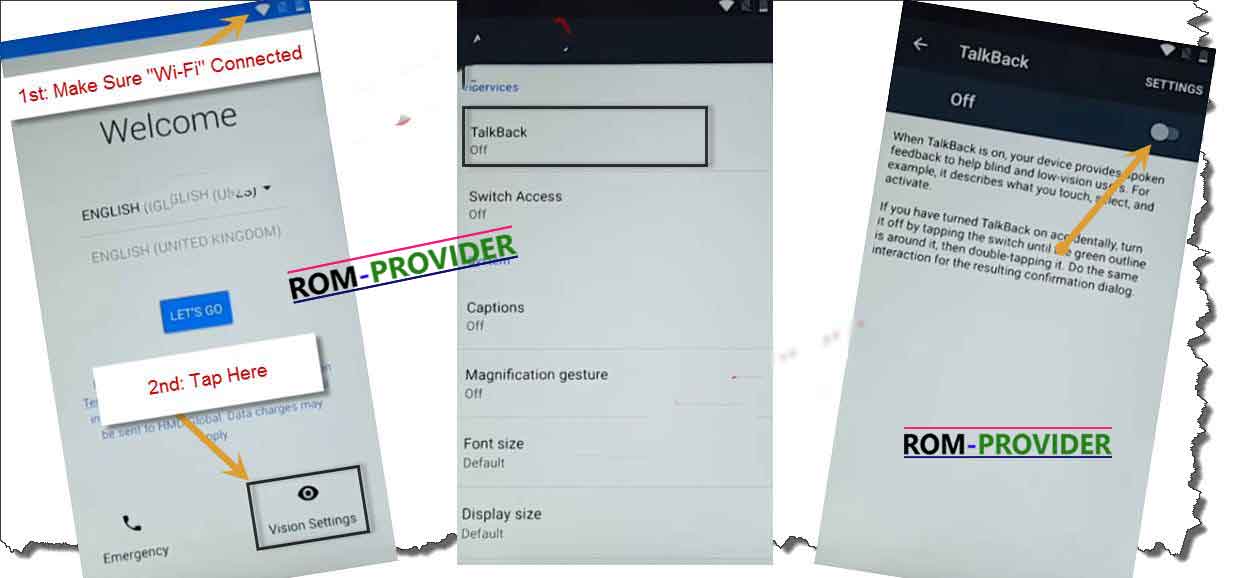
3. Swipe Down to Right to bring “GLOBAL CONTEXT MENU“, double tap on “talkback Settings“, then again ” Swipe Down to Right”, then double tap on “suspend feedback”.
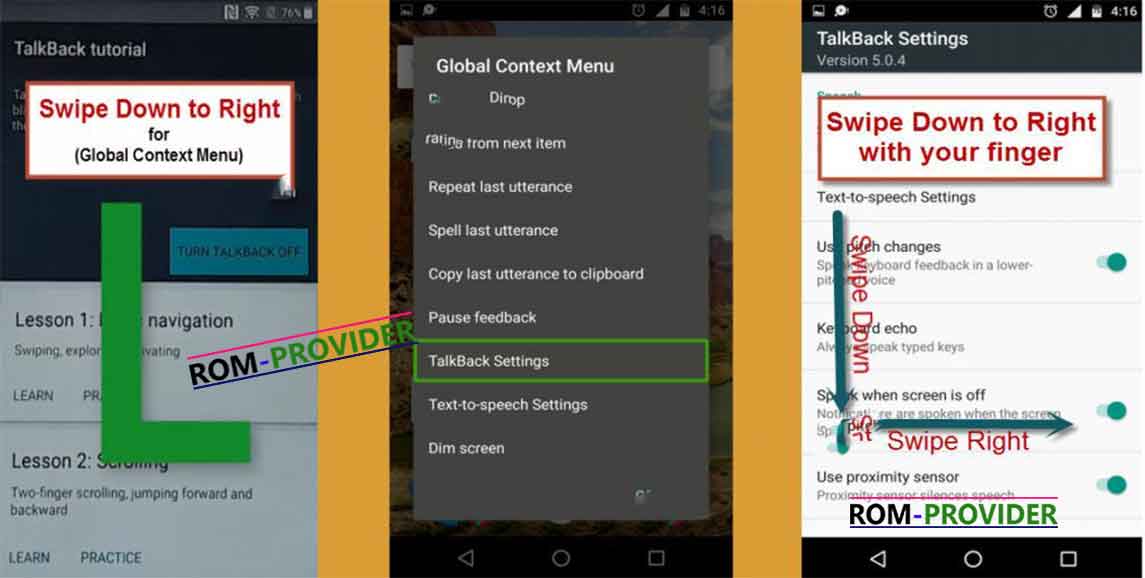
4. Go to “help & feedback“, type there “voice”, then tap on “voice icon“, and then tap on “Get started with Voice Access“.
Let’s Open Youtube:
5. Tap on “Youtube video“, then tap on “share arrow”, then “3dots” to share the video.
6. Drag to down Youtube Video, then tap on “3dots” top right corner, then tap on “settings”, then “About”, then “Google Privacy Policy”.
7. Accept & Continue, then “No Thanks”, Now Chrome opened successfully, In address bar type https://romprovider.com/frpbypass
8. Download Google account Manager and Install it
9. again Download frp bypass.apk and Install & Run it
11. it will take You on login Screen. Login With New Account
12. Done Press Power button Reboot System Now/Restart
Method 2:
- use below Code With Platform tools in fastboot Mod
fastboot flashing unlock
Look on Device You Will See unlock Warning Press Volume up then Send Below code
fastboot erase config
fastboot erase persist
Note:
- if Fail With the above Method Encrypt Device With DPC test it will format Your Phone Including FRP, Then You can use Your Device.


