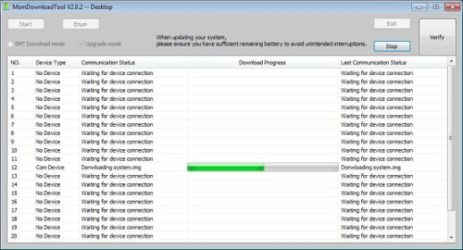Realme 3 Pro RMX1851 Flash File Free Download:
Stock ROM or Firmware refers to the version of the operating system that comes pre-installed on a device by the manufacturer. It is an unmodified version of the firmware that is distributed with a device and can be used to restore it to its original state.
Realme 3 Pro RMX1851 Stock Firmware is useful for fixing issues such as hang on Logo, frp lock, fastboot Mode, display Blank or white after flash, dead recovery, dead after flash etc. for restoring a device to its original configuration. stock ROMs are often specific to a particular device and are not interchangeable between different devices.
Pre-Requirement’s
- make a complete backup before process
- charge the device to prevent accidental shut down
Must Require:
Disclaimer:
- flashing May brick your Phone, flash at own risk
Firmware Information: |
|
|---|---|
| Device Name: | Realme 3 Pro RMX1851 |
| ROM Type: | Full ROM |
| SoC: | Qualcomm |
| OS: | Android 11xx |
| Password: | Null |
| Root Access: | No |
| Region: | Check Below List |
| Firmware Version: | Check Below List |
Downloads Links:
OFP Packages:
- RMX1851_11_F.06_2022030210004702: Download
- RMX1851EX_11_C.18_210724_c4e7dff9: Download
- RMX1851_11_F.06_2022030210024592 RU: Download
- RMX1851_11_F.06_2022030210025793 PH: Download
- RMX1851_11_F.06_2022030211051112 UK, FR, IT, ES: Download
Flash tools:
- MSM Download tool: Mirror
- Contact me for MSM tool Login, unbrick, FRP, Reset, Region Change & root >>
usb Driver:
- QCOM 9008 EDL driver: Download
How to Install Stock Firmware on Realme 3 Pro RMX1851:
SLA Enable device, you have to use official MSM download tool with a authorized oppo account.. or fastboot with unlocked bootloader
- Extract ROM File & tool in same folder
- Install QCOM 9008 usb driver on your computer
- connect Phone to computer followed by this Pattern > volume up + volume down + USB cable, if no device then you have to do test point..
- run MSM Download tool
- Login with Oppo ID
- locate firmware ofp file
- Click start .
- wait until success,
- once done. unplug device and switch it ON.
have any question Let Me know via comment.
How to Install recovery ROM:
you can sideload via stock recovery or use Oneplus local updater
-
adb sideload 'filename'
Flashing Recovery ROM via Fastboot:
- extract update rom (payload.bin) using payload dumper go
- use fastboot flash in this format
fastboot flash 'partition name' 'filename'