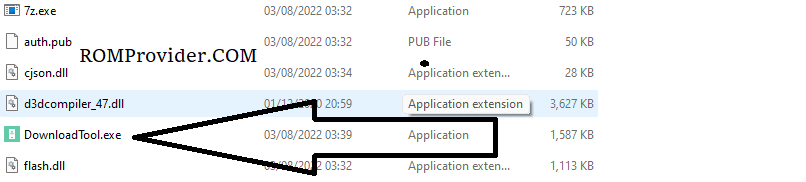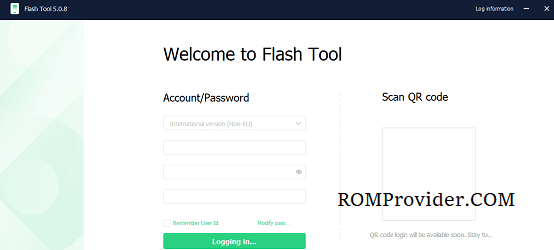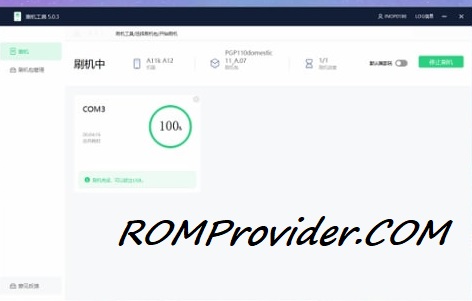Realme P1 5G RMX3870 Flash File Free Download:
The term Stock ROM refer to the version of the operating system that the device’s manufacture pre-installs. It is the original firmware that comes with a device and can be used to return it to its default settings.
Realme P1 5G RMX3870 Stock Firmware is useful for fixing issues such as hang on Logo, frp lock, fastboot Mode, display Blank or white after flash, dead recovery, dead after flash etc. Stock ROMs are often specific to a particular device and are not interchangeable between different devices.
Pre-Requirement’s
- make a complete backup before process
- charge the device to prevent accidental shut down
Disclaimer:
- flashing May brick your Phone, flash at own risk
Firmware Information: |
|
|---|---|
| Device Name: | Realme P1 5G RMX3870 |
| ROM Type: | Full ROM |
| SoC: | Mediatek |
| OS: | Android 14 |
| Password: | Null |
| Root Access: | No |
| Region: | Check Below List |
| Firmware Version: | Check Below List |
Downloads Links:
EDL Files:
Full OTA’s:
Flash tools:
- Oplus Download tool: Download
- Contact Me for oplus tool Login, unbrick, FRP, Reset, Region Change & root >>
usb driver:
- oplus driver: Download
How to Install Stock Firmware on Realme P1 5G RMX3870:
- Download & Unpack the ROM File & Oplus Download Tool: Download latest version of oplus download tool & stock edl firmware, once downloaded extract the firmware and tool
- Install Oplus Driver: Download & Install the latest Oplus driver on your computer. This ensures seamless communication between your device and the computer during the firmware installation.
- Launch Oplus Download Tool: open tool folder and run Download-tool.exe on your computer.
- Login Oplus tool: Log in oplus tool using your Oppo ID credentials to proceed with the firmware installation.
- Locate Firmware (ofp) File or Directory: Identify the firmware file (ofp) or directory where it is stored. Make sure to select the correct file for your device.
- Initiate the Firmware Installation: Click on the “Start” button to ‘Start’ the firmware installation process.
- Connect Phone to Computer: Connect your device to the computer using the following pattern: Volume Up + Volume Down + USB cable. If your device is not recognized, perform a test point to establish the connection.
- Wait until Success: allow the installation process to unfold. Be patient and wait until you receive a success confirmation soon.
- Completion and Device Unplugging: Once the installation is successfully completed, disconnect your device from the computer. it will start automatically.
How to Install recovery ROM:
you can sideload Via stock recovery or local update
-
adb sideload 'filename'
Flashing Recovery ROM via Fastboot:
- extract update rom (payload.bin) using payload dumper go
- use fastboot flash in this format
fastboot flash 'partition name' 'filename'