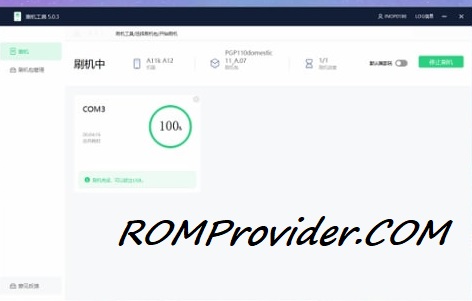Realme GT Neo 2T RMX3357 Flash File Firmware Free Download:
official Stock Firmware Flash File Now available for the Realme GT Neo 2T RMX3357 & You can download it from below. by using this firmware you can solve all software Issues with in your Realme GT Neo 2T RMX3357 such as hang on Logo, frp lock, fastboot Mode, display Blank or White after Flash, dead recovery, dead after flash etc.
Realme GT Neo 2T RMX3357 Run on Android 11 & it is Powered by Mediatek Dimensity 1200 Processor. it is a dual SIM (GSM and GSM) smartphone support Nano-SIM cards. connectivity options Include Wi-Fi, GPS, Bluetooth, NFC, USB OTG, FM 3G 4G & 5G. The device come with 8/12GB of RAM and 128/256GB of Storage that can be expandable via SD card.
Note:
- it will erase all Your Personal data Including Internal storage. so we advice you to first Make a complete backup of your Phone.
- Please do carefully, we are Not responsible for any damage to Your device.
- ensure that Your device at-least 50% charge to Prevent accidental shut down.
Must Require:
Firmware Information:
Device Name: Realme GT Neo 2T RMX3357
Type: Full ROM
ROM Size: up to 4GB
SoC: Mediatek
OS: Android 11
Password: RMX3357s
Gapps: Included
Root access: Not
Firmware Version: RMX3357domestic_11_A.14_2022011018330142
Downloads Links:
EDL Firmware:
full firmware to reinstall board software (only for dead and bootloop devices)
- RMX3357domestic_11_A.14_2022011018330142 China: Download
- contact Me here if bricked & need remote help
Flash tools:
- Oplus Download tool: Download
- Contact me for MSM tool Login, unbrick, FRP, Reset, Region Change & root >>
usb Driver:
How to Install Stock Firmware on Realme GT Neo 2T RMX3357:
SLA Enable device, you have to use official Oplus download tool with a authorized oppo account.. or fastboot with unlocked bootloader
- Extract ROM File & tool in same folder
- Install Mediatek usb driver on your computer
- run Oplus Download tool
- Login with Oppo ID
- locate firmware ofp file
- Click start .
- Connect Phone to computer followed by this Pattern > Volume up + Volume down + USB cable, if no device then you have to do test point..
- Wait until Success,
- once done. unplug device and switch it ON.
have any question Let Me know via comment.
Related: