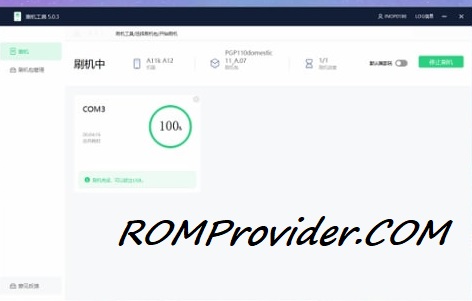If your Realme C71 RMX5313 is stuck on the boot logo, showing system errors, experiencing lag, or restricted with FRP, installing the official stock firmware can help restore it to factory condition. This firmware is provided by the manufacturer and is designed specifically for the Realme C71 RMX5313, ensuring performance and performance.
Follow the instructions below carefully to flash the firmware safely. This guide works for both soft-bricked devices and general system recovery.
Important Notes
- Back up all important data before proceeding — installing will erase everything.
- Use firmware made for your exact model: Realme C71 RMX5313.
- Flashing the wrong firmware can lead to boot issue or bricking.
- Follow the steps carefully. Improper installing may damage your device.
Download Links
- RMX5313export_15_A.23_2025072522202600
- Oplus USB Driver: Download
- Oplus Download Tool: Download
- Contact Me for unbrick, frp, restore, region change & root
How to Flash Stock Firmware on Realme C71 RMX5313
- Download and extract the firmware ZIP document to your computer.
- Install Oplus USB drivers on your PC.
- Download and extract the Oplus Download Tool.
- Launch the utility and log in with a service account (if required).
- Click Import and select the extracted firmware folder.
- Click the START button in the utility.
- Power off the phone, then press and hold both Volume Up + Down buttons.
- While holding the buttons, plug in your device to the PC via USB.
- Wait for the utility to detect and flash your phone automatically.
Alternative: Install OTA Firmware
If your phone boots into recovery, you can also sideload OTA firmware manually:
adb sideload firmware.zip