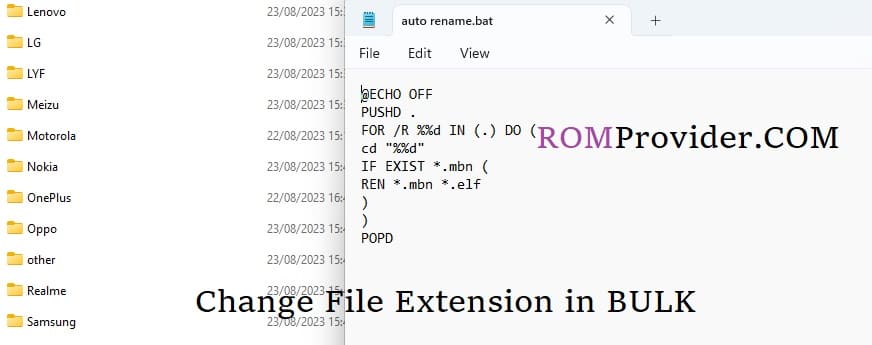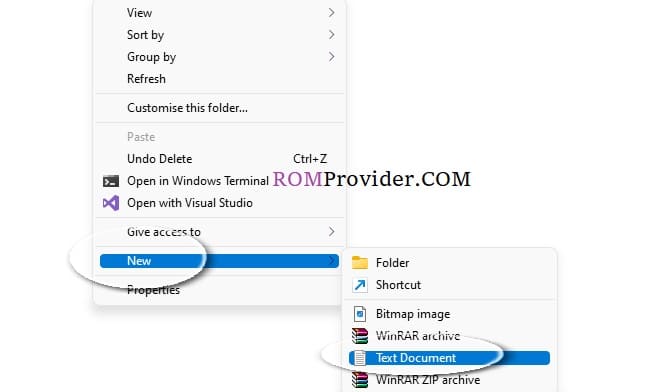Windows. This article will walk you through the process of bulk file extension modification, whether you need to standardise the extensions of a group of files or wish to convert a batch of photos to a new format.
Why Change File Extensions in Bulk?
You might need to modify file extensions in bulk for a number of reasons:
Compatibility: To recognise and open files, some programmes or operating systems need a specific file extension. Compatibility is ensured by switching extensions.
File Organisation: You can improve the efficiency of your file categorization and organisation by renaming file extensions.
Conversion: You could wish to change the format of a collection of files, like changing several JPEG photos to PNG.
Data Recovery: It may be necessary to rename the extensions in order for deleted or corrupted files to be correctly recognised while recovering them.
Steps
- Create a new .txt document in same dir where other files located
- rename it ‘change.bat‘
- open with notepad, add below code and save file
@ECHO OFF PUSHD . FOR /R %%d IN (.) DO ( cd "%%d" IF EXIST *.png ( REN *.png *.jpg ) ) POPD
- Note: replace file extension respectively.
- Run change.bat to change the extension in bulk