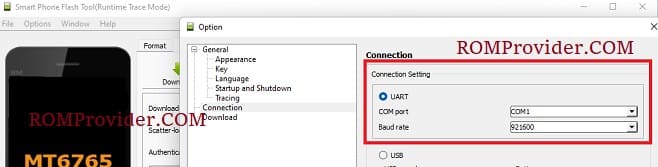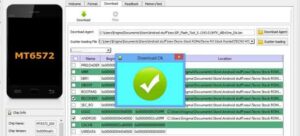will walk you through the steps to unbrick your Motorola Moto G13 and bring it back to life in this guide.
unbrick is a process to repair a device that was bricked, with in Motorola Moto G13 user face two type of brick- soft brick and hard brick.
Soft brick: in this stage device stuck or freez on boot logo or animation due to any software/ firmware issue.
hard brick: in this stage device completely goes dead and does not show any sign of boot for example logo or animation, even fastboot or recovery mod. it show only 9008 USB COM driver /device when we connect it to computer.
Requirement’s
- SP Flash tool
- MTK USB driver
- Motorola Moto G13 unbrick firmware
- Contact Me for unbrick, FRP, Reset, Region Change & root >>
Steps to unbrick Motorola Moto G13
- Unpack Firmware: after downloading the firmware from above links extract the zip file using 7z.
- Install Mediatek Vcom Driver: Install Mediatek driver on your computer which make a communication between your system and the device you are flashing.
- Disable SLA Authentication : next you have to disable serial link authentication in order to fix any type of flashing error, you can do it by following this guide
- Run Flash tool: Enter the flash tool folder and run the flash_tool.exe.
- Connection Configuration – UART 921600: Navigate to the connection settings by clicking option/connection and set the configuration to Bound rate 921600. setup it like the below image
- Select Scatter File: In the Download tab, click ‘choose’ in front of scatter-loading file & in the Popup windows select scatter file from ROM folder
- Select DA and Auth File: repeat the same process and select DA and Auth File from ROM File
- Download Mode Selection: from the dropdown menu, select ‘Download Only’ option which prevent flash tool to wipe any nvitems.
- Initiate Download: Now final step, Click ‘Download‘ button to start the flashing process
- Connect Device: I am assuming that the device already connected, as we connect it during the SLA Disable Process. if the device not connected, hold volume up down button and connect it (make sure it’s in power off mod)
- Flashing Progress: once the flashing process started, monitor the yellow flashing process by watching it, Once flashing done, disconnect device, it will start automatically
- Setup Device: once the device start successfully setup it by following the screen instructions.
Fastboot unbrick (Optional, if bootloader is unlocked):
- Download Latest Firmware
- Convert flashfile.xml to flashfile.bat (flashfile.xml= you may find it in fastboot firmware folder, use online tool to convert it into a .bat file)
- run flashfile.bat
- Connect device in fastboot mod
- wait until success, once done, reboot device