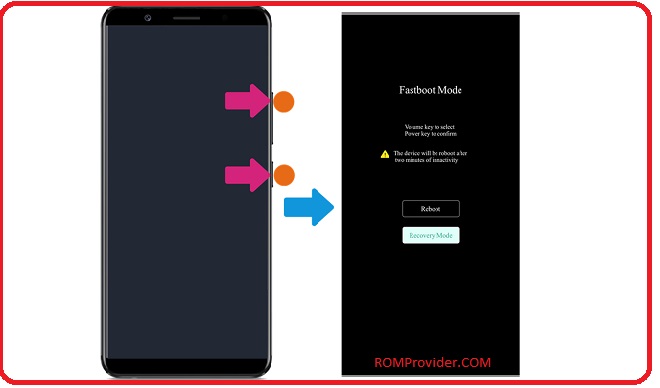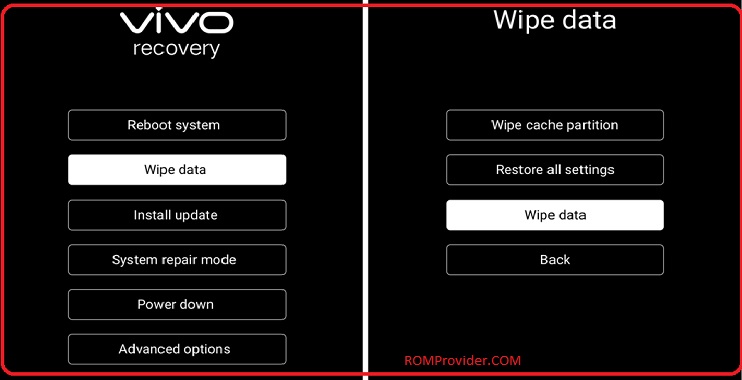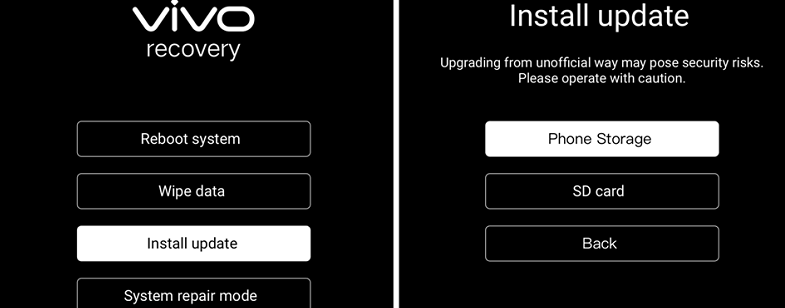Vivo Y33s PD2166 Flash File Free Download:
official Stock Firmware Now available for the Vivo Y33s PD2166 & You can Download it from below. by using this firmware you can solve all software Issues on your Vivo Y33s PD2166 such as hang on Logo, frp lock, fastboot Mode, display blank or white after flash, dead recovery, dead after flash etc.
Vivo Y33s PD2166 smartphone Run on Android 12 & it is Powered by Mediatek MT6833 Processor. it is a dual sim smartphone support Nano-SIM cards. connectivity options Include Wi-Fi GPS bluetooth NFC, USB OTG, FM, 3G and 4G. the device come with 4GB of RAM and 128GB of storage that can be expandable via SD card.
Pre-Requirement’s
- first make a complete backup of your device
- charge the device at least 50% to prevent accidental shut down during the process
Disclaimer:
- flashing May brick your Phone, flash at own risk
Firmware Information: |
|
|---|---|
| Device Name | Vivo Y33s PD2166 |
| ROM Type | Full ROM + OTA |
| SoC | Mediatek |
| OS | Android 12 |
| Password | Null |
| Gapps | Not Included |
| Root Access | No |
| Region | China, GLO |
| Firmware Version | PD2166_A_1.15.1 |
Download Links:
Available firmware~
Note: if have no idea about converting to global or any other region, you have to use the firmware package at own risk.
How to Install Stock Firmware on Vivo Y33s PD2166:
- unpack downloaded Firmware using 7zip
- Now You have scatter firmware
- Install Mediatek Vcom driver on Your computer
- disable SLA Authentication by following this Guide (if not disabled You will face a BROM error or flash tool Require a Authorized account/ID)
- Download & Extract smartphone flash tools on your computer
- from the flash tool folder Run flash_tool.exe
- Go to Download tab Click Scatter and Load Scatter File from ROM folder
- Repeat Process and load DA and Auth file too
- Select ‘Download only‘
- Click ‘Download’
- turn Phone OFF, Now together Press Volume up + down key & Insert USB, Once Phone detected Immediate Release key (make sure your phone stable in device manager)
- You will see a Yellow flashing bar with flashing Process. once done, unplug device and switch it ON
How to Install OTA Firmware:
- Download firmware update Package from above and move it to device storage
- reboot phone to recovery mod (Switch off= volume up + power key)
from recovery mod click wipe data and wipe all data
- Now select “Install update” and then locate downloaded firmware file from storage.
- click Install. wait until success. once done, Reboot system Now.
Read also: