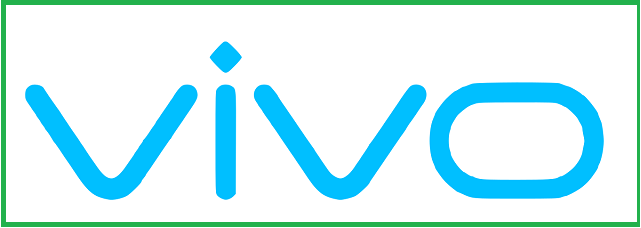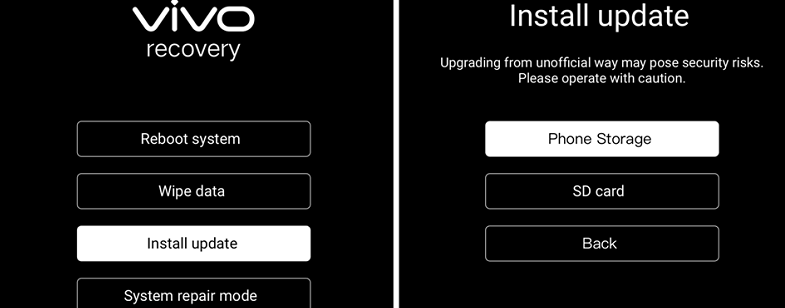The original stock firmware for Vivo PD2403 is ideal for restoring your device to its original factory state. Whether you’re dealing with boot loops, system bugs, FRP lock, or performance issues, installing the stock firmware can help resolve these problems. This firmware is provided by the original manufacturer, ensuring security, stability, and compatibility. Please remember that stock firmware is specific to each model and must not be used on other devices.
Important Notes:
- Back up all important data from your Vivo PD2403 before proceeding.
- Follow the installing instructions carefully to avoid errors.
- Flashing firmware is risky and may brick your device. Proceed at your own responsibility.
- Ensure the firmware is correctly for the Vivo PD2403 model you own.
Download Links
- PD2403_A_14.0.12.5.W10.V000L1_XML
- Vivo AFT Tool: Download
- EDL USB Driver: Download
- Contact Me for repair, frp, restore, region change & root
Benefits of Stock Firmware:
- Unbrick your Vivo PD2403.
- Remove FRP lock easily.
- Fix common system-related issues.
- Bypass screen lock, pattern, or PIN.
How to Flash Stock Firmware on Vivo PD2403
- Install the original USB drivers for Vivo PD2403 on your computer.
- Download the firmware for your Vivo PD2403 and extract it.
- Launch the Vivo Flash Tool (AFT).
- Log in with your Vivo after-sales credentials.
- Select the extracted firmware in the utility.
- Click on the “Flash” or “Download” button.
- Turn off your device, hold both Volume Up + Down buttons, and connect it to your PC via USB.
- Monitor the installing progress within the utility.
- The device will reboot automatically once installing is complete.
Note: The original Vivo utility requires authorized login. If unavailable, consider using an alternative installing utility that supports your device.
How to Install OTA Update
- Download the update package from the links above and move it to your device’s internal storage.
- Power off the device. Then press and hold Volume Up + Power until the Fastboot menu appears. Choose “Reboot to Recovery.”
- In Recovery mode, choose “Install update” and locate the downloaded file in your storage.
- Tap “Install” and hold on for the process to complete. Once done, choose “Reboot system now.”
Related Resources:
- Download Maui Meta (All Versions for Windows)
- Fix: MI Flash Unlock – ‘Couldn’t unlock, can’t get info, connect again’