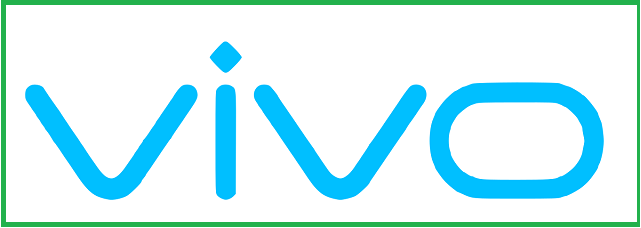Download Vivo PD2313GF Stock Firmware for Free, it is useful to fixing serious issues such as hang on Logo, frp lock, fastboot Mode, display Black or white after flash, dead recovery, dead after flash etc. Stock ROMs are often specific to a particular device and are not interchangeable between different devices.
Firmware Information: |
|
|---|---|
| Device Name | Vivo PD2313GF |
| ROM Type | Full ROM |
| SoC | Qualcomm |
| OS | Android 14 |
Download Links:
Available Firmware:
- PD2313GF_EX_A_14.1.10.5.W30.V000L1
- Contact Me for unlock, root, unbrick, FRP, Reset & Region change >>
Flash Tools:
- QFIL/QPST: Download
USB Driver:
- QD Loader driver: Download
Note:
- Make a backup before Process
- it will erase all your data Including Internal storage
How to Install Stock Firmware on Vivo PD2313GF:
SLA Enable device, auth needed or replace programmer
- Install QFIL: Download and install the latest version of QFIL on your computer.
- Download the firmware: Download the firmware file for your from above download section.
- Extract Firmware File: once firmware file is downloaded extract the zip file using the 7z or winrar.’
- Install Qualcomm driver: Download & Install latest Qualcomm 9008 usb driver on your computer
- Boot your device into EDL mode: To put your device into EDL (Emergency Download) mode, follow these steps:
- Turn off your device.
- Hold down the volume up and volume down buttons simultaneously.
- While holding the volume buttons, Connect Your Device to your computer Via USB Cable.
- Your device should now be in EDL mode.
- Note: if still not in EDL Mod then you have to short test point
- Launch QFIL: Launch QFIL on your computer.
- Load the firmware: In QFIL, click on the “Flat Build” button and select the firmware file that you downloaded in step
- in the Programmer option click browse and locate Prog-firehose-ddr.elf file from firmware folder
- Click load xml option and select rawprogram and Patch xmls
- Start the flashing process: Click on the “Download” button in QFIL to start the flashing process.
- Wait for the flashing process to complete: The flashing process can take several minutes to complete, depending on the size of the firmware file and the speed of your computer. do not disconnect your device from the computer during this time.
- Reboot your device: Once the flashing process is complete, disconnect your device from the computer and reboot it.
Read also: