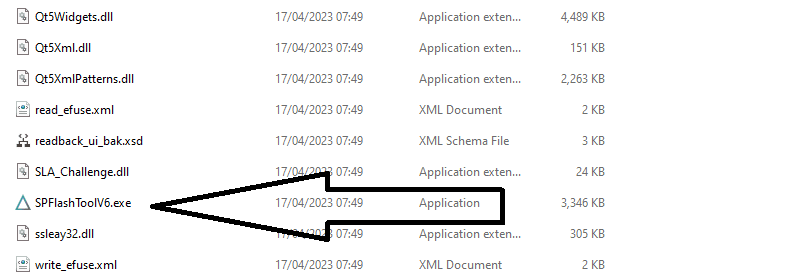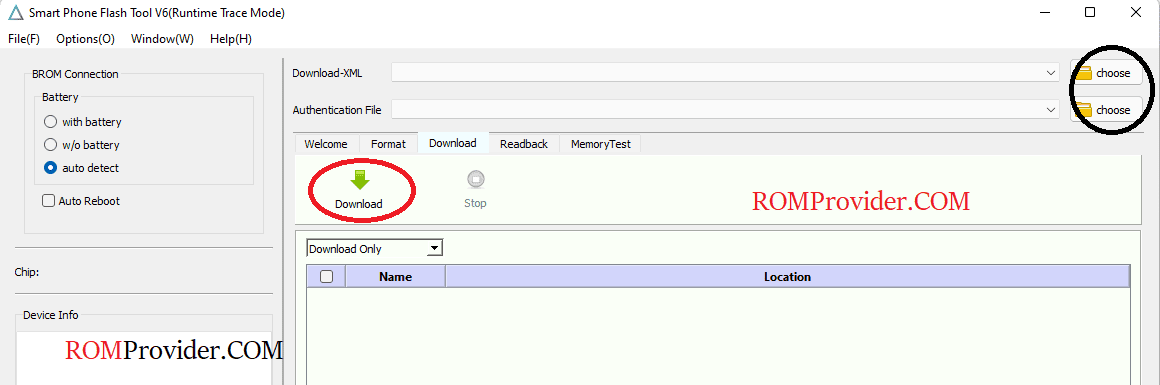Download Tecno Camon 30 Pro CL8 tested Dead boot repair unbrick file for free, the firmware zip contains scatter firmware for your Tecno Camon 30 Pro CL8 which can be flashed with SP Flash tools.
Tecno Camon 30 Pro CL8 Stock Firmware is useful for fixing issues such as hang on Logo, frp lock, fastboot Mode, display Black or white after flash, dead recovery, dead after flash etc. Stock ROMs are often specific to a particular device and are not interchangeable between different devices.
Firmware Information: |
|
|---|---|
| Device Name | Tecno Camon 30 Pro CL8 |
| ROM Type | Full ROM |
| SoC | Mediatek MT6896 |
| OS | Android 14xx |
| Password | No Password |
Download Links
Firmware
Flash Tools
- SP Flash tool: Download
- ROM2box Full Free: Download
- Contact Me for Auth, unbrick, FRP, Reset, Region Change & root >>
USB Driver
- Mediatek USB Driver: Download
Note:
- Make a backup before process
- it will erase all your data Including Internal storage
How to Install Stock ROM On Tecno Camon 30 Pro CL8:
- Unpack Firmware: after Downloading the firmware from above links extract the zip file using 7z.
- Install Mediatek VCOM Driver: Install Mediatek driver on your computer which make a communication between your system and the device you are flashing.
- Disable SLA Authentication : next you have to disable serial link authentication in order to fix any type of flashing error, you can do it by following this guide
- Run Flash tool: Enter the flash tool folder and run the SPFlashToolV6.exe.
- Select Scatter File: In the Download tab, click ‘choose’ in front of scatter-loading file & in the Popup windows select scatter file from ROM folder (you have to use latest version of SP Flash tool for XML Support)
- Select Auth File: repeat the same process and select Auth File from ROM File
- Download Mode Selection: from the dropdown menu, select ‘Download Only’ option which prevent flash tool to wipe any nvitems.
- Initiate Download: Now final Step, Click ‘Download‘ button to start the flashing process
- Connect Device: I am assuming that the device already connected, as we connect it during the SLA Disable Process. if the device not connected, hold volume up down button and connect it (make sure it’s in power off mod)
- Flashing Progress: once the flashing process started, monitor the yellow flashing process by watching it, Once flashing done, disconnect device, it will start automatically
- Setup Device: once the device start successfully setup it by following the screen instructions.
Read also: