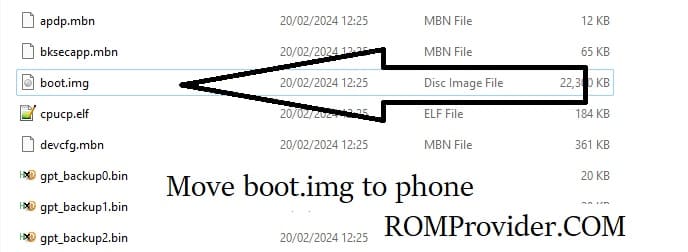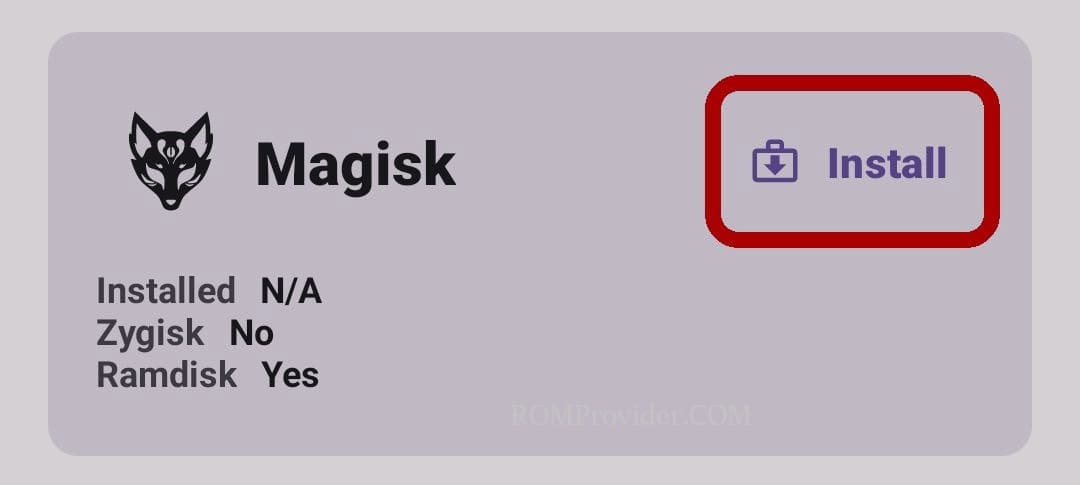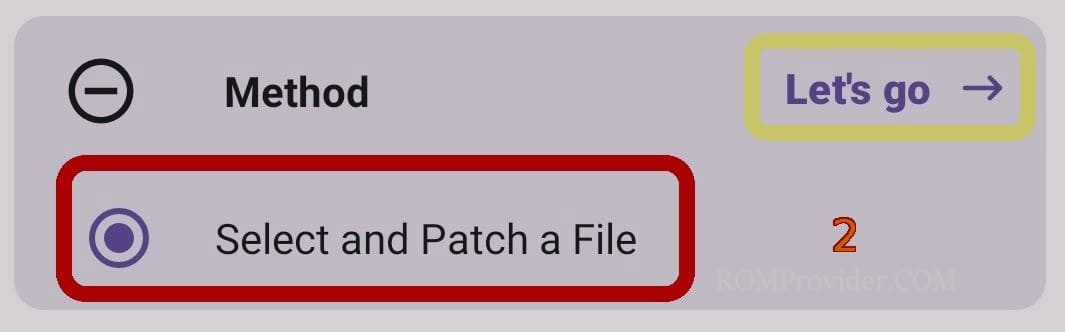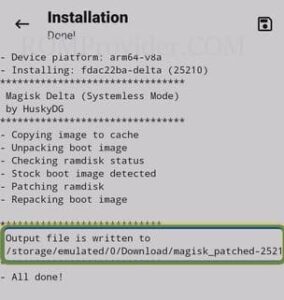Rooting OnePlus Ace 3 Pro means gaining administrative access to the device’s operating system, which allow the user to make changes and modifications that are not possible with normal user privileges. Rooting can provide users with a lot of flexibility and control over their devices, but it also carries some risks, such as potentially voiding the device’s warranty and making it more vulnerable to security threats.
The OnePlus Ace 3 Pro runs on Android 14 operating system, powered by a Qualcomm 8 Gen3 processor. it is a dual sim smartphone that accept dual nano sim card. connectivity Options include, 5G, GPS, Wi-Fi, Bluetooth, etc. Sensors include gyroscope, proximity, gravity, etc.
What is Rooting?
Rooting is the process of gaining full administrative control over your Android device. It allows you to access system files and make changes that are otherwise restricted by the manufacturer.
Before You Begin:
- backup important data
- charge your device
- unlock the bootloader by following official method
- Download Require Files:
- Magisk Manager
- firmware file oneplus ace 3 pro
- Contact Me for unlock bootloader, root, region change, unbrick, frp & unlock >>
Step by Step Guide to Root OnePlus Ace 3 Pro
Download the Latest Firmware:
- first download OnePlus Ace 3 Pro firmware from above links
- Note: firmware version you download must match the version currently installed on your OnePlus Ace 3 Pro. Mixing different firmware versions can lead to unexpected issues and may compromise the rooting process. if the firmware version is different you must flash the firmware first.
Extract and Move Init_Boot.img:
- Extract the downloaded zip file. Here are the Instructions to extract encrypted firmware
- Move the Init_boot.img from the Firmware folder to your phone.
Install Magisk Manager:
- Install Magisk Manager on your OnePlus Ace 3 Pro
Patch the Init_boot.img:
- Launch Magisk Manager.
- Click ‘Install’ and choose the patch file.
- Select & patch a File, Locate the Init_boot.img and initiate the patching process.
Transfer Patched File to PC:
Once the patching is complete, move the patched file to PC > Storage/Download/Magisk-patched.img.
Enable USB Debugging and OEM Unlock:
- On your phone, enable USB debugging and OEM unlock from the Developer Options.
Connect Phone to Computer in FastbootD Mode:
Flash Patched File:
- Open the command prompt in the platform tool folder
- enter below command to flash rooted file:
fastboot flash init_boot 'filename'
Reboot Your Phone:
after flashing, reboot your OnePlus Ace 3 Pro by sending below command
fastboot reboot
Completion:
Congratulations! Your OnePlus Ace 3 Pro is now successfully rooted.
Related: