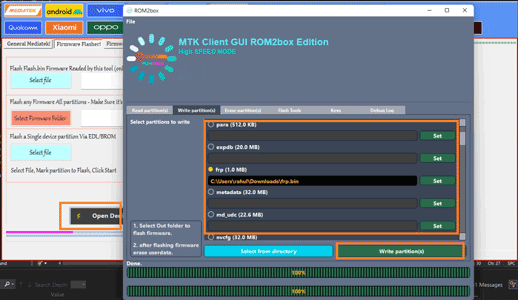Oppo Reno 6 Pro 5G CPH2249 Flash File Firmware Free Download:
official Stock Firmware Flash File Now available for the Oppo Reno 6 Pro 5G & You can download it from below. with the help of this firmware you can solve all software Issues with in your Oppo Reno 6 Pro 5G such as hang on Logo, frp lock, fastboot Mode, display Blank or White after Flash, dead recovery, dead after flash etc.
Oppo Reno 6 Pro Run on Android 11 & it is Powered by Mediatek Dimensity 1200 Processor. it is a dual SIM (GSM and GSM) smartphone support Nano-SIM cards. connectivity options Include Wi-Fi, GPS, Bluetooth, NFC, USB OTG, FM 3G 4G & 5G. the device come with 8GB of RAM and 128GB of Storage that can be expandable via SD card.
Note:
- it will erase all Your Personal data Including Internal storage. so we advice you to first Make a complete backup of your Phone.
- Please do carefully, we are Not responsible for any damage to Your device.
- ensure that Your device at-least 50% charge to Prevent accidental shut down.
Must Require:
Firmware Information:
Device Name: Oppo Reno 6 Pro 5G CPh2249
Type: Full ROM
ROM Size: up to 5GB
SoC: Mediatek Dimensity 1200
OS: Android 11/12
Password: Null
Gapps: Included
Root access: Not
Firmware Version: CPH2249export_11_C.15
Downloads Links:
EDL Firmware:
GLOBAL:
Flash Tools:
USB Driver:
- Mediatek USB Driver: Download
How to Flash Oppo Reno 6 Pro 5G CPh2249 Via SP Flash tool:
- unpack downloaded Firmware using 7zip
- Now You have scatter firmware
- Install Mediatek Vcom driver on Your computer
- disable SLA Authentication by following this Guide (if not disabled You will face a BROM error or flash tool Require a Authorized account/ID)
- Download & Extract smartphone flash tools on your computer
- from the flash tool folder Run flash_tool.exe
- set connection like below image (option/connection)
- Go to Download tab Click Scatter and Load Scatter File from ROM folder
- Repeat Process and load DA and Auth file too
- from drop down Select ‘Download only‘
- Click ‘Download’
- turn Phone OFF, Now together Press Volume up + down key & Insert USB, Once Phone detected Immediate Release key (or you have to do test Point)
- You will see a Yellow flashing bar with flashing Process. once done, unplug device and switch it ON
Method 2 (No Auth):
- Install MTK & usbdk driver on your pc
- Run rom2box Go to Mediatek/firmware flasher & open dedicated GUI
- connect phone in BROM Mod (you have to do test Point)
- once Phone detected in tool go to partition manager and locate all Partition file one by one from ROM folder
- once Ready, Click ‘write partition‘
- once done, disconnect device, reconnect once charging started disconnect & Power ON
Related: