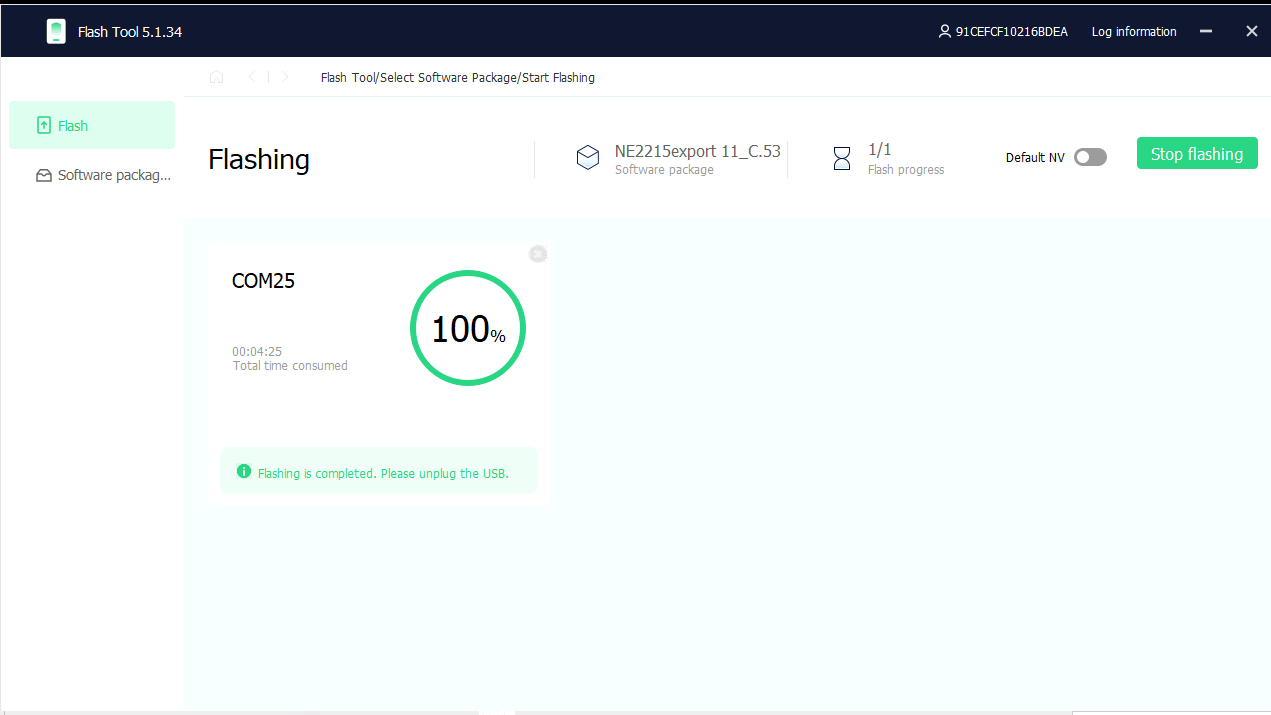OnePlus 10 Pro Flash File Free Download:
Stock ROM or Firmware refers to the version of the operating system that comes pre-installed on a device by the manufacturer. It is an unmodified version of the Firmware that is distributed with a device and can be used to restore it to its original state.
OnePlus 10 Pro Stock Firmware is useful for fixing issues such as hang on Logo, frp lock, fastboot Mode, display Blank or white after flash, dead recovery, dead after flash etc. for restoring a device to its original configuration. stock ROMs are often specific to a particular device and are not interchangeable between different devices.
Pre-Requirement’s
- make a complete backup before process
- charge the device to prevent accidental shut down
Must Require:
Disclaimer:
- flashing May brick your Phone, flash at own risk
Firmware Information: |
|
|---|---|
| Device Name: | OnePlus 10 Pro |
| ROM Type: | Full ROM |
| SoC: | Qualcomm |
| OS: | Android 12xx |
| Password: | Null |
| Root Access: | No |
| Region: | Check Below List |
| Firmware Version: | Check Below List |
Downloads Links:
NE2210
NE2210domestic_11_14.0.0.700CN01_2024042300070103
NE2213
NE2213GDPR_11_A.15_2022062303460000
NE2215/NE2211
NE2215export_11_14.0.0.600EX01_2024032619080113
NE2211export_11_13.1.0.597EX01_2023101122280127
NE2217
NE2217export_11_A.08_2022091303210205
OTA Packages:
Flash tools:
- MSM Download tool: Mirror
- Contact me for MSM tool Login, flash any region rom on locked bl, kernelsu root, unbrick & repair >>
usb Driver:
- QCOM 9008 EDL driver: Download
How to Install Stock Firmware on OnePlus 10 Pro:
SLA Enable device, you have to use official Oplus download tool with a authorized oppo account.. or fastboot with unlocked bootloader
- Extract ROM File & tool in same folder
- Install qualcomm usb driver on your computer
- run Oplus Download tool
- Login with Oppo ID
- locate firmware ofp file
- Click start .
- Connect Phone to computer followed by this Pattern > Volume up + Volume down + USB cable, if no device then you have to do test point..
- Wait until Success,
- once done. unplug device and switch it ON.
How to Install recovery ROM:
you can sideload via stock recovery or use Oneplus local updater
-
adb sideload 'filename'
Flashing Recovery ROM via Fastboot:
- extract update rom (payload.bin) using payload dumper go
- use fastboot flash in this format
fastboot flash 'partition name' 'filename'