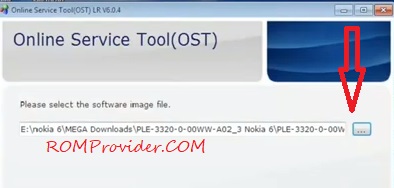Download Stock Firmware/Flash File Nokia 6.1:
Official Stock Firmware Flash File Now available for the Nokia 6.1 & You can download it from below. by using this firmware you can solve all software Issues on your Nokia 6.1 such as hang on Logo, frp lock, fastboot Mode, display blank or white after flash, dead recovery, dead after flash etc.
Nokia 6.1 Smartphone is Run on Android 8.0 Which is Powered by a QCOM SD630 Processor. it is a Dual SIM (GSM) smartphone that accepts Nano-SIM and Nano-SIM. Connectivity options include, Bluetooth,, USB OTG, FM, and 4G.
Must Require:
Why We Need Stock Firmware?
- to Downgrade a Phone
- to upgrade a Phone
- Fix Some serious issue in phone
- Remove FRP, Pattern and Pin lock
- fix bootloop and software issue on Phone
- Completely Re-Installation of Board Software
Pre-Requirement’s
- First Make a Complete backup of Your Personal data (if Possible)
- Charge the device at least 50% to prevent accidental shut down during the process
Firmware Information-
Device Name: Nokia 6.1/PL2
Type: Full ROM
ROM Size: up to 2 GB
SoC: QCOM SD 630
Os: Android 8.1
Password: null
Gapps: Included
Root access: Not
Firmware Version: PL2-415C-0-00WW-B01
Download Links:
- PL2-415C-0-00WW-B01: Download
Flash Tools:
- OST Here
USB Driver:
- Driver Here
How to Install Stock Firmware Flash Nokia 6.1:
How to Install Via QFIL:
- Download & Extract QFIL tools.
- Download & Extract Firmware Package.
- Install QD Loader usb Driver on PC
- Connect Phone to PC & Reboot to EDL use code Via adb: adb reboot edl
- You Can usb Driver Like below Image in Device Manager
- Run QFIL and Load Programmer and XML Files From ROM Folder
- Click Download
- Wait until Success. Your Phone Rebooted…
How to Install Via OST:
- Download and Install usb Driver From above.
- Download and Extract ROM File and Flash tools From above.
- Install OST tools. and Patched Files.
- Connect Phone to PC & Run OST tools.
- Click Select Software image and locate the Extracted Firmware file.
- Click Next/Download . Wait until flashing done. disconnect the device and turn it ON.
Read also: