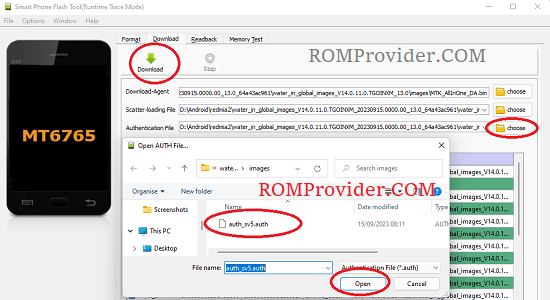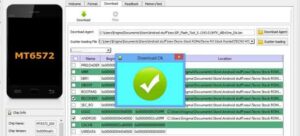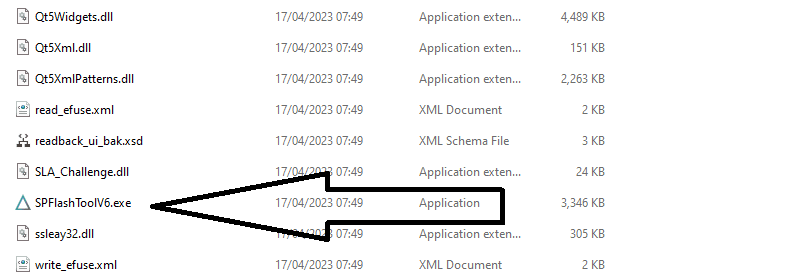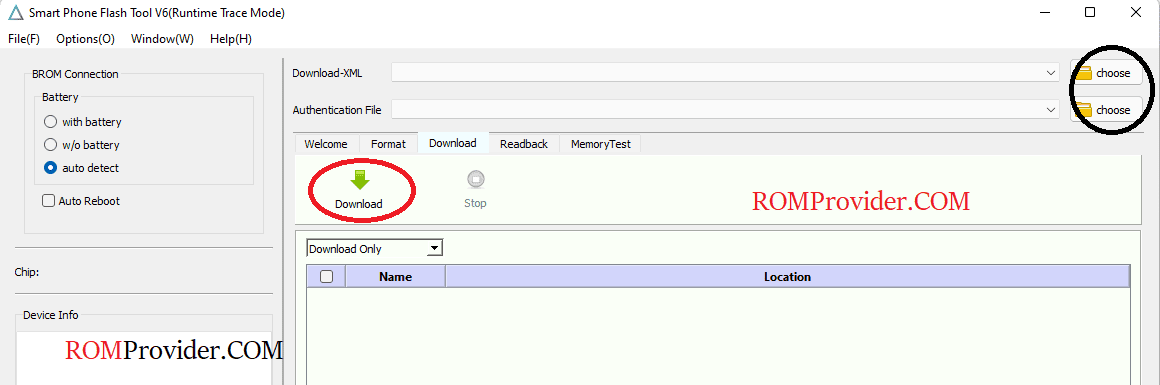In this post I will explain how to flash MediaTek devices, a method that works for both auth-protected and non-protected devices. Even if you’ve never flashed before, you can follow this guide to repair your device at home. However, flashing carries risks and should only be used when there’s a software problem or the device is bricked. A device can become bricked for many reasons, such as update failures, incorrect flashing, wrong firmware, or incorrect rooting.
Let’s learn step by step.
Pre-Requirement’s
- Make a backup of your data
- Mediatek VCOM Driver: Download
- SP Flash tool V5.xx/V6xx: Download
- Bypass tool & driver: Download
- Correct device firmware, must be scatter rom
Note:
- Flash at own risk
How To Flash MTK V5 Devices:
- Download & Install Mediatek USB Driver on Your Computer
- Download Latest Firmware for your device
- Unzip Downloaded Firmware
- Download & Unzip SP Flash Tools
- Open SP Flash Tool V5
- Go to Download tab Click Scatter and Load MT6xxx_Android_scatter.txt from ROM Folder
- Under Download Agent load DA File (from the firmware)
- Under Authentication File load Auth File (from the firmware)
- From the drop down select Download only.
Note: Setting applied only if the devices has auth Protection
Disable auth using the auth bypass tool, keep the devices connected
On SP Flash Tool, Go to the Settings/ Connection tab and set:
Connection mode: UART (Connection mode)
Port:
COMxx(choose the COM port your device enumerates as)Baud / Bound rate:
9216000(use the precise value your tool/screenshot shows; if that fails, try common values such as921600and double-check your device docs)
- Click ‘Download‘
- Applied if devices not connected >> Connect Your switched off Phone by pressing volume up & down key.
- You may can see Flashing Process on screen. after complete unplug & switch it ON
- Done…
How To Flash MTK V6 Devices:
- Download & Install Mediatek USB Driver on Your Computer
- Download Latest Firmware for your device
- Unzip Downloaded Firmware
- Download & Unzip SP Flash Tools
- Open SP Flash Tool V6
- In the Download tab, Click ‘Choose‘ over XML, browse and select flash.xml from Firmware Folder it’s located in download_agent folder
- In the drop down Menu Select ‘Download only‘
- Click ‘Download‘ button to start the flashing process
- Switch off your device, Keep pressing volume up + down button at the same time and connect it to computer by using usb cable
- Monitor flashing process
- Once done ,the device start itself.
At the movement there is no public method to bypass auth on v6 devices, in that case, you can use a third-party tool.
Error & Solutions
if face any issue, or unable to flash due to auth protection, Contact Me for Auth Flashing, not free>> require proof of purchase.. or if any common issue try to solve it yourself, here is a list of error & their fixes..