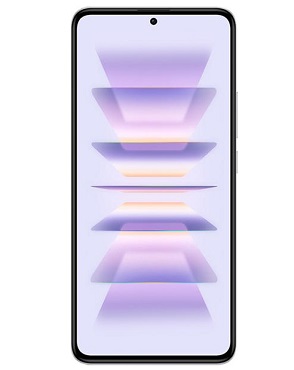A customized Multilingual ROM now available for Redmi K60 Pro, this ROM provide access to a wider range of languages & Google Play Store support, this step-by-step guide will walk you through the process, from extracting the ROM to flashing it onto your device.
Why Install a Multilingual ROM?
Xiaomi devices often come with ROMs that support a limited number of languages. By installing a multilingual ROM, you can enjoy the convenience of using your device in various languages, catering to your preferences or needs. Additionally, having Google Play Store support ensures access to a plethora of apps and services, enhancing the functionality of your Redmi K60 Pro.
Prerequisites:
- Redmi K60 Pro device
- Computer with a USB port
- USB cable
- unlocked bootloader
- Multilingual ROM for Redmi K60 Pro: Download
- Contact Me for Multilingual ROM, bootloader unlock, unbrick root & repair >>
Download the Multilingual ROM
Search for a reliable source to Download the multilingual ROM for your Redmi K60 Pro. Ensure that the ROM supports Google Play Store and includes the languages you desire. Once downloaded, extract the ROM file on your computer.
Step 2: Enable USB Debugging
On your Redmi K60 Pro, navigate to Settings > About phone > Tap on MIUI version several times to enable Developer options. Then, go to Settings > Additional settings > Developer options > Enable USB debugging.
Step 3: Connect Your Device to the Computer
Connect your Redmi K60 Pro to the computer using the USB cable. Ensure that your device is recognized by the computer and that USB debugging is enabled.
Step 4: Run Flash.bat
Locate the extracted ROM folder on your computer. Within the folder, you should find a file named “flash.bat” or something similar. This file contains the necessary commands to flash the ROM onto your device.
Step 5: Execute Flash-ALL.bat
Double-click on the “flash-all.bat” file to execute it. This will initiate the flashing process, during which the multilingual ROM will be installed on your Redmi K60 Pro. Follow any on-screen prompts or instructions provided by the flashing tool.
Step 6: Wait for the Process to Complete
Be patient while the flashing process is underway. Avoid disconnecting your device or interrupting the process, as this could lead to potential issues or errors.
Step 7: Reboot Your Device
Once the flashing process is complete, your Redmi K60 Pro will automatically reboot.
Step 8: Set Up Your Device
Follow the on-screen instructions to set up your device, including selecting your preferred language and configuring any additional settings.
Step 9: Enjoy Your Multilingual Redmi K60 Pro
Congratulations! You’ve successfully installed a multilingual ROM on your Redmi K60 Pro, expanding its language capabilities and enabling access to the Google Play Store.