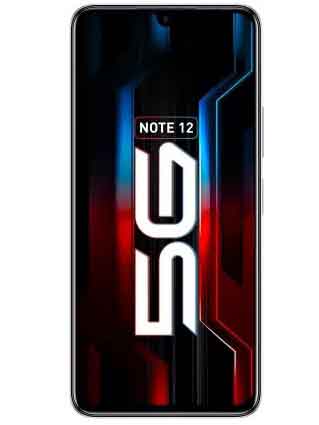Infinix Note 12 5G X671 Flash File Firmware Free Download:
official Stock Firmware Flash File Now available for the Infinix Note 12 5G X671 & You can download it from below. by using this firmware you can solve all software Issues with in your Infinix Note 12 5G X671 such as hang on Logo, frp lock, fastboot Mode, display Blank or White after Flash, dead recovery, dead after flash etc.
Infinix Note 12 5G X671 Run on Android 12 & it is Powered by Mediatek MT6833 Processor. it is a dual SIM (GSM and GSM) smartphone support Nano-SIM cards. connectivity options Include Wi-Fi, GPS, Bluetooth, NFC, USB OTG, FM 3G and 4G. the device come with 6GB of RAM and 64GB of Storage that can be expandable via SD card.
Note:
- flash carefully, we are Not responsible for any damage to Your device
- a customized DA file is require to bypass download agent authentication
- it will erase all your personal data Including Internal storage. so we advice you to first make a complete backup of your Phone
Firmware Information: |
|
|---|---|
| Device Name: | Infinix X671 |
| ROM Type: | Full ROM/ OTA |
| SoC: | Mediatek MT6833 |
| OS: | Android 12 |
| Password: | Null |
| Gapps: | Included |
| Root Access: | No |
| Region: | GLO |
| Firmware Version: | X671-H331AB-S-GL-220527V1013 |
Downloads Links:
Available firmware:
- X671-H331AB-S-GL-220527V1013: Download
Flash tools:
- SP Flash tool V5.21: Download
- ROM2box (additional Method): Download
- Contact Me for Auth, unbrick, FRP, Reset, Region Change & root >>
usb Driver:
How to Install Stock Firmware on Infinix Note 12 5G X671:
- unpack downloaded Firmware
- Install Mediatek Vcom driver on Your computer.
- disable SLA Authentication by following this Guide (if not disabled You will face a BROM error or flash tool Require a Authorized account/ID)
- Download & Extract smartphone Flash tools on your computer
- from the flash tool folder Run flash_tool.exe
- Go to Download tab Click Scatter and Load Scatter File from ROM folder
- Repeat Process and load DA and Auth file too
- Select ‘Download only‘ & Click ‘Download’
- connect Your switched off Phone using usb (Press volume up + down key & Insert usb)
- You will see a Yellow flashing bar. once done unplug device & switch it ON
Related: