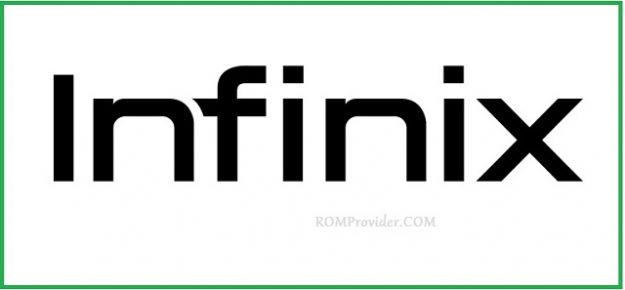Download Stock Firmware Flash File for Infinix Hot 10:
Latest Firmware Flash File Now available for the Infinix Hot 10 & You can Download it From Below. The Firmware come in Scatter format Which Can be Flash either with SP Flash tool or Miracle box. You can use it to unbrick Your device.
Infinix Hot 10 Run on Android 10 & it is Powered by Mediatek MT6768 Processor. it is a Dual SIM (GSM) Smartphone that Support Nano-SIM Card. Connectivity options include Wi-Fi, GPS, Bluetooth, USB OTG, FM 3G & 4G.
Must Require:
Why We Need Stock Firmware?
- to Downgrade a Phone
- to upgrade a Phone
- Fix Some serious issue in phone
- Remove FRP, Pattern and Pin lock
- fix bootloop and software issue on Phone
- Completely Re-Installation of Board Software
Pre-Requirement’s:
- backup Your NVRAM using this Guide
- First Make a Complete backup of Your Personal data (if Possible)
- Charge the device at least 50% to prevent accidental shut down during the process
Firmware Information:
Device Name: Infinix Hot 10
Type: Full ROM
Size: up to 2.2GB
SoC: Mediatek MT6768
Os: Android 10
Password: Null
Root access: Not
Gapps: Included
Firmware Version: X682C-H694CD-Q-GL-200620V091
Download Links:
| File Name | Version | Downloads |
| VCOM Driver | N/A | Download |
| SP Flash tools | V5.2020 | Download |
| Firmware/Flash File | X682C-H694CD-Q-GL-200620V091 | Download |
How to Install Stock Firmware on Infinix Hot 10:
- Extract Downloaded Official Stock ROM..
- Install Mediatek Vcom Driver on Your PC.
- Download & Extract SP Flash tools, Run SP Flash tool.exe
- Go to Download tab Click Scatter and Load Scatter File from ROM Folder
- Select Download Only. Click Download & Connect Your Switched off Phone.
- You can see Flashing Process On Screen. after Complete unplug & Switch it On
How to Flash Infinix X682C Via Tecno Flash tool:
- Download & Extract Firmware
- Download & Extract tecno flash tool
- Install Mediatek VCOM driver on Computer
- open the tecno flash tool directory and open the ‘Sowtwaredownloadv4‘ folder and Right-Click on ‘SWD_AfterSales.exe‘ and select ‘run as administrator’ click ‘Yes’ wait for the program to Load
- click on grey ‘Settings icon’ on the top-Left corner of the screen.
- In the Popup Click load & Select MT6XX_Android_scatter.txt File From Firmware Folder
- Connect Your Switched of phone to Computer by Pressing volume up & down Key
- Click on Green ‘Start Icon’ on the top-left corner of the screen, Now Flashing will Started with a blue Status bar
- Once done, flashing bar will turn Green, now disconnect your phone from your computer & Switch it on.
Read also:
have any issue let me know via comment.