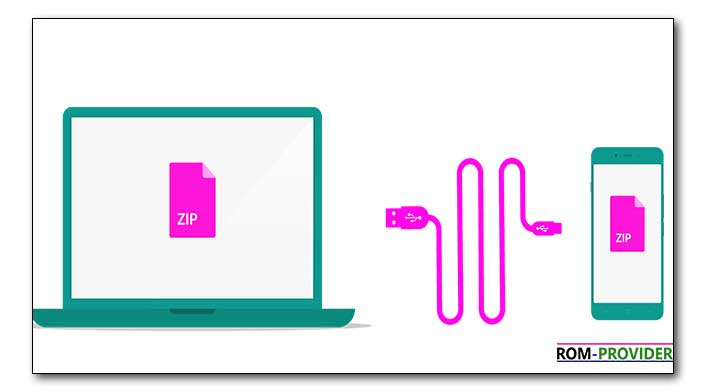USB On-The-Go is a feature that allows your Android device to act as a host for USB peripherals like flash drives, keyboards, and game controllers. However, some GSI firmware builds may not have OTG support enabled by default. In this guide, we’ll walk you through the steps to enable OTG support on GSI firmware using adb commands.
Enabling OTG Support on GSI:
Before you begin, ensure you have adb set up on your computer and your Android device connected via USB debugging mode.
Step 1: Give root permission: you need to gain root access to your Android device using adb. Open a command prompt or terminal window on your computer and execute the following commands:
adb root adb shell
Step 2: Enable OTG Support: Once you have a root shell on your device, execute the following command to enable OTG support:
echo enable > /sys/class/extcon/extcon0/device/extcon_hostenable
Related
- Download adb fastboot tools
- Download ADB Firmware backup Restore tool
- How to Get Package Name app icon and Main Activity using ADB