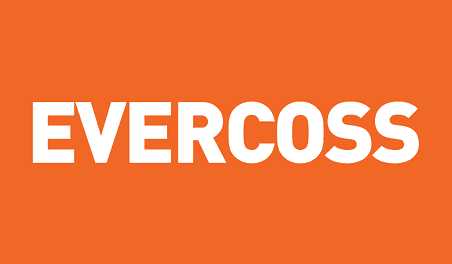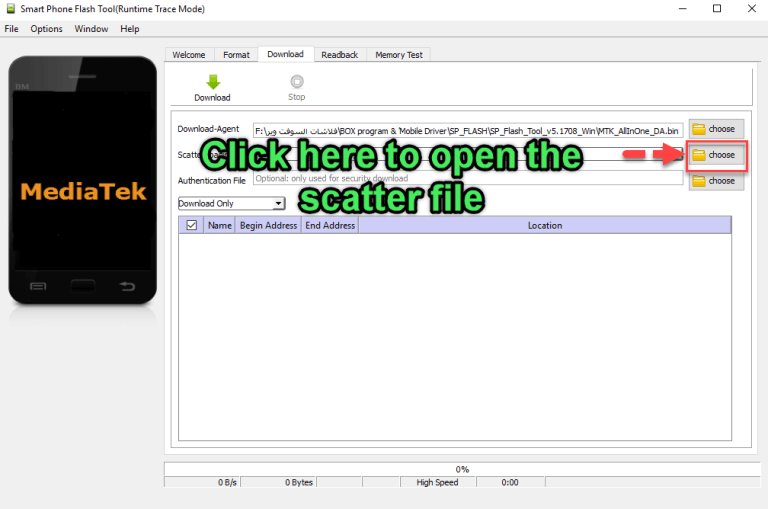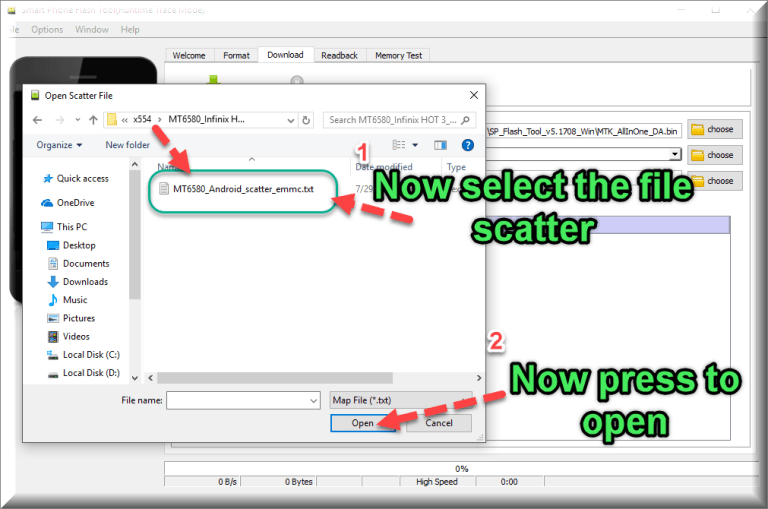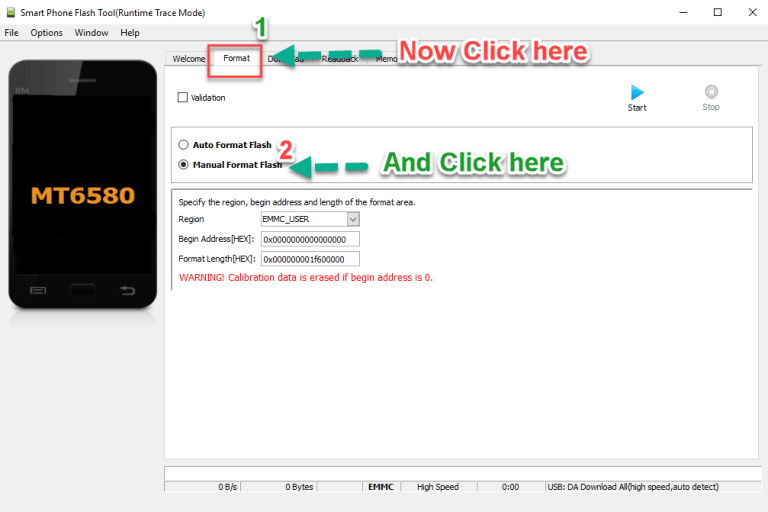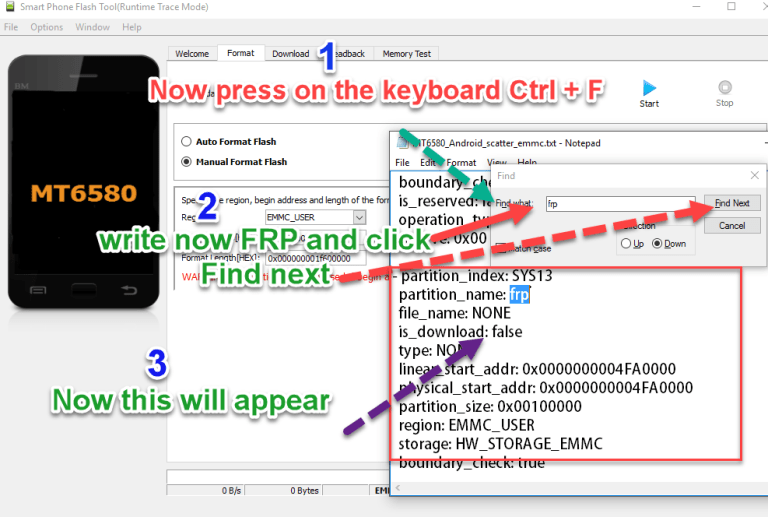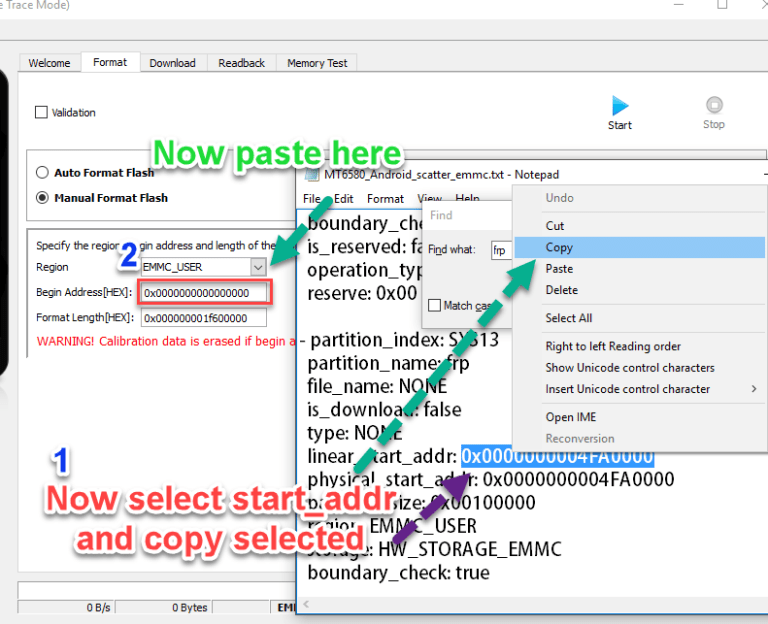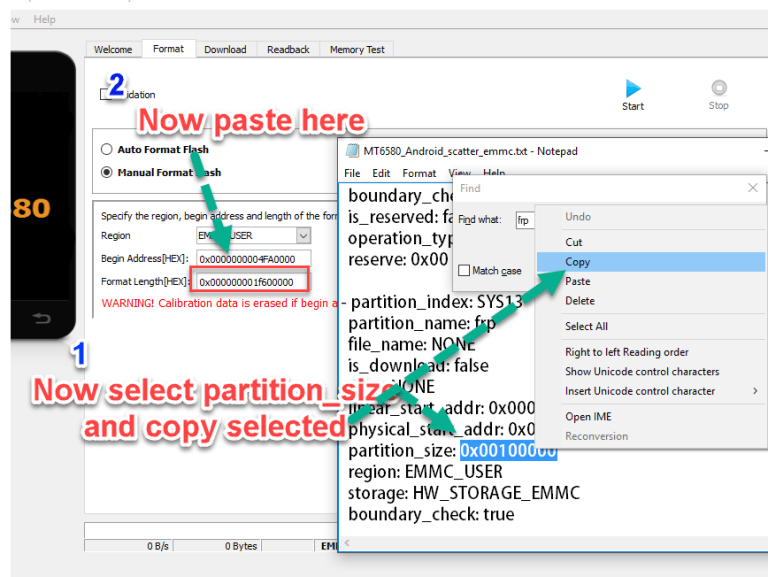Reset FRP bypass Google Account Evercoss R70A/ Evercoss U6:
if you own Evercoss R70A/ Evercoss U6 Smartphone having FRP issue then you are on a Correct Place. Here we Share a Step by Step Guide to Remove or reset FRP on Evercoss R70A/ Evercoss U6.
What is FRP/Factory Reset Protection:
Factory Reset Protection (FRP), is a security feature on Android devices with Lollipop 5.1 and higher. FRP is automatically activated when you set up a Google™ Account on your device. Once FRP is activated, it prevents use of a device after a factory data reset, until you log in using a Google username.
Requirements:
1. SP flash tools Here
2. Scatter File [Here is Tested Firmware Flash File, take From it] Evercoss R70A/ Evercoss U6
3. basic Knowledge PC and usb
Must Require:
1. backup NVRAM
2. backup Your Personal data
3. Create a nandroid backup
How to Reset FRP on Evercoss R70A/ Evercoss U6:
1. Run SP flash tools and Click Choose to open Scatter file.
2. Select the scatter file and click open.
3. Select format menu and mark manual format flash.
4. Open your scatter file.
5. Press CTRL + F on your keyboard And type FRP.
6. Copy and past address as you see in the image.
7. Copy and past partition size.
8. Click start.
9. Connect Your Switch phone and wait.
10. Done FRP reset Successfully, Disconnect to Switch on Phone.
Method 2 IF You are unable to Done with above Method Follow this One Here