bootloader is the component or code in the operating system that is executed before the start of any android device. A locked bootloader device would not allow you to modify that bootloader and thus you are stuck with using (booting) the same operating system that the device Originally came with. once you unlock the bootloader on your device it will give you ability to Install other versions of the operating system on your Phone.
In this article you will learn how to unlock bootloader on your Cherry Mobile Aqua SV 5G without obtaining the permission from manufactures.
Note:
- follow Instructions carefully
- before unlock the bootloader Read all device partitions
- all userdata will be erased Make a backup of userdata (Including Internal Storage) and move it to PC or any other drive’
Download Links:
Steps to unlock bootloader on Cherry Mobile Aqua SV 5G:
Method 1: Using Exploit:
- make a full backup and move it safe place
- Install USBDK and Mediatek Driver
- Run ROM2Box.exe
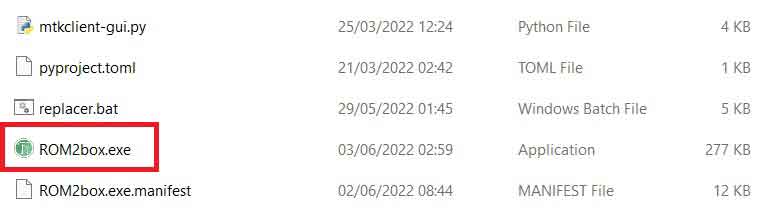
- Click Mediatek/ Firmware Reader!
- Click ‘Read Full Firmware” for safety (it will take 15minut)
- Once the process Started, turn Phone OFF, Now together Press Volume up + down key & Insert USB, Once Phone detected Immediate Release key (make sure your phone stable in device manager)
- once done You can collect backup in out folder
- disconnect device
- Now to Go to Mediatek/Service and bootloader unlock/
- Click ‘First Click me to erase Requirement‘
- again connect phone Press Volume up + down key & Insert USB, Once Phone detected Immediate Release key
- once done
- disconnect device
- Click ‘unlock Method 1‘
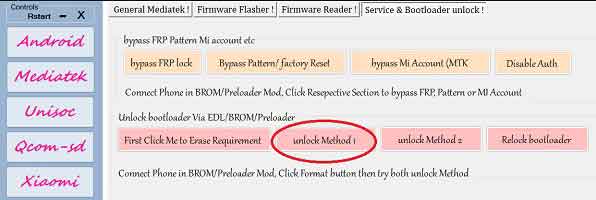
- again connect phone Press Volume up + down key & Insert USB, Once Phone detected Immediate Release key
- once done, Go to Firmware Flasher/flash a Single Partition, Click ‘Select File‘
- browse tool folder and Select vbmeta.img.empty, then click vbmeta.img
- again connect phone Press Volume up + down key & Insert USB, Once Phone detected Immediate Release key
- Success
- wipe userdata from recovery or tool (your choice)
- disconnect device
- again connect device once charging started unplug and Switch it ON.
Method 2 Generic:
Steps:
- Put phone to bootloader and connect it to computer using usb cable
- Run ROM2box.exe
- Go to Android/fastboot tab and from the bootloader unlock section Select Method 1
- click ‘START’ button
- on Phone confirm unlock warning by Pressing volume up key
- done
Note:
- have any issue with Method 1 try Method 2 and Method 3
Note:
- follow Instructions carefully to Prevent brick. have any issue Watch Video
- for Root, Read boot.img via Firmware Reader, patch it using Magisk and then write it using firmware flasher single partition under boot partition.


