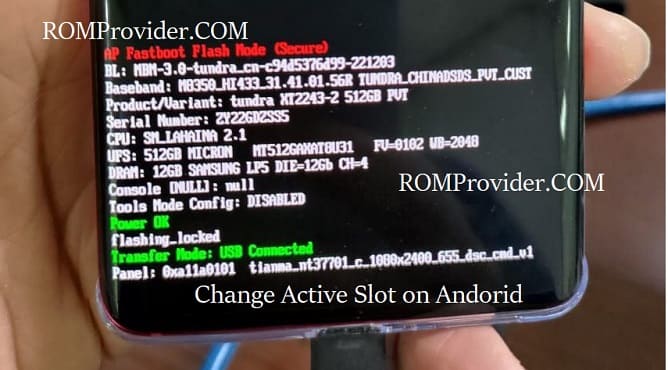Android has introduce a feature that allows seamlessly & faster updates. In this guide, we’ll explore the concept of the active slot, learn how to identify the current active slot, and how to change it via fastboot.
Understanding the Active Slot:
The active slot on an Android device refers to the partition that is currently in use by the Android system. Modern Android devices typically have two slots, labeled as Slot A and Slot B. These slots alternate as the active slot with each OTA update installation. This redundancy ensures a smooth transition between the current and updated system, minimizing the risk of update failures.
Identifying the Active Slot:
To identify the active slot on your Android device, you can use fastboot commands. Here’s a step-by-step guide:
- Connect your Android device to your computer via USB.
- Put your device into fastboot mode. You can do this by powering off your device and then holding down the volume down button while turning it back on.
- Open a command prompt or terminal window on your computer.
- Enter command
fastboot getvar all
- Look for the line that indicates the active slot. It will typically be labeled as Active-slot” and will show either “a” or “b.”
Changing the Active Slot:
Once you’ve identified the active slot, you can use fastboot commands to switch to the other slot. Here’s how:
If the current active slot is A, use the following command to switch to slot B:
fastboot --set-active=b
If the current active slot is B, use the following command to switch to slot A:
fastboot --set-active=a
After executing the command, reboot your device using:
fastboot reboot
Related:
- How to Install Unisoc Fastboot Drivers
- Install Adb and fastboot driver on Windows
- How to fix fastboot unknown command on asus devices
Conclusion:
Understanding and managing the active slot on your Android device is a valuable skill, especially for users who want to take control of the update process.