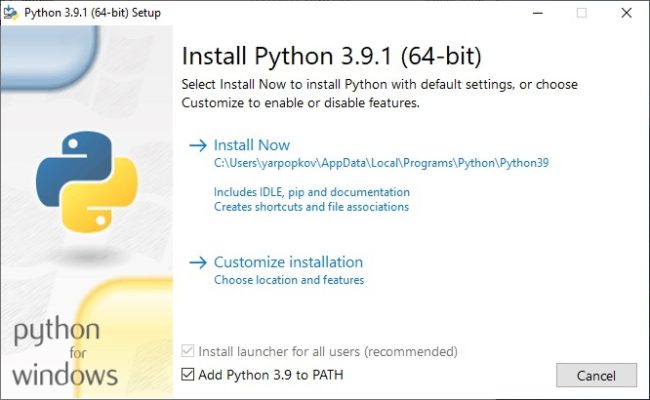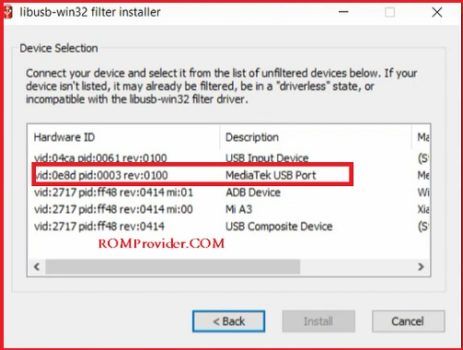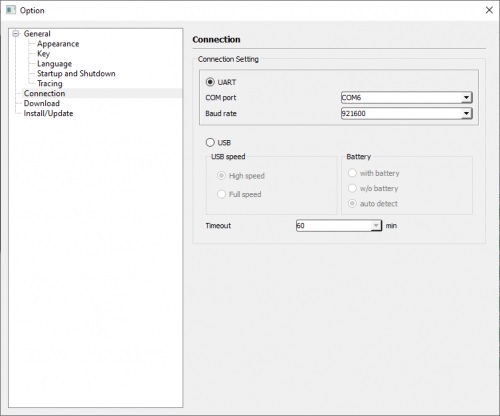DAA (Download agent authentication) and SLA (Serial Link Authorization) is a security feature that oppo Implement on their Mediatek devices to Prevent unauthorized flashing. once DAA or SLA Authentication implanted it will prevent flash tool to write any device partition without completing the challenge.
In the case of DAA Protection You can bypass it by loading a custom or slightly Modified DA (Download agent file) in SP Flash tool. but in case of SLA You can’t load a DA File without completing the SLA challenge which is done through the Special account called Authorized oppo ID or account that are given to service center for repairing oppo devices.
How SLA works:
that’s simple, during the flashing, device generate a decrypted random string if BROM (boot ROM/EDL) validate this string it allow partitions writing if not then flash tool show a BROM error.
Supported oppo / Realme Phone:
- A1k, A16s, A93s, Reno 6Z
- F9, A16, Reno 6 Pro,A54, A53s, A95
- F9 Pro, A94 5G, A35, Reno 5Z, Reno 5F
- A9, A9 Pro, A83, a5s, R15, Reno 2F, f19 Pro, F19 pro Plus
- A12, A11, F11, A7, A7s, F11 Pro, A55, A15s, A53 5G, Reno 4 Lite
- Realme 6, 6s, 6i, V11, V13, V15
- Realme C2, C2i, Realme 2, X7 Max, GT Neo
- Realme C11, C12, C15, C20, C25, Narzo 30, Narzo 30 5G
Download Links:
- Oppo DAA & SLA bypass tool V3: Download
- Oppo DAA & SLA bypass tool V2: Download
- NEW USBDK Driver (Latest Version dropped support for LIBUSB) : Download
- Now it’s More easy with ROM2box also Support new devices too: Download
V2 Changelog:
- added Support for MT6763, MT6799
How to Bypass DAA and SLA Protection:
- Download & extract all above files on your computer
- Install Mediatek driver on your computer
- Install Python on your computer
- You need to do as in the screenshot
- Run CMD and type below code
python -m pip install pyusb pyserial json5
- Download this file Install and run https://sourceforge.net/projects/libusb-win32/files/libusb-win32-releases/1.2.6.0/libusb-win32-devel-filter-1.2.6.0.exe/download
- Run LIBUSB Win32 filter Installer and from the driver section Select Mediatek and Click Install
- on Phone Press Vol+ & connect it to the PC
- Go to the bypass tool folder
- Launching brom.bat
- Close Window & Open the SP Flash tool folder
- Run flash_tool.exe
- on SP flash tool Setup Connection Like below Images
- Click Options > Options > connection and make the settings as in the screenshot (UART connection mode)
- done, don’t disconnect Your Phone from Your computer and perform target action Like FRP/account/pattern bypass or full flashing.