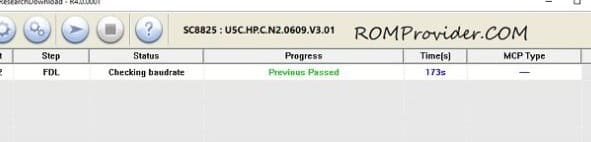On this page, you’ll find the official firmware (stock ROM) for the Blu G35 G1110. You can use this firmware to either upgrade or downgrade your device. Just download the file from the link below and follow the flashing instructions to install it on your phone.
Why Use the Blu G35 G1110 Firmware?
The Blu G35 G1110 flash file (firmware) is designed to fix various software-related issues on your Android device, including:
- Stuck on the boot logo
- FRP lock after a factory reset
- “System app has stopped” errors
- Issues after flashing that lead to fastboot mode
- Locked devices due to PIN, password, pattern, or privacy lock
- White or blank screen caused by flashing the wrong file
- Phones that restart automatically or show delays in lighting up
- Auto-installation of apps or background glitches
- devices running slowly due to RAM/cache problems
- Phones that are dead, stuck in recovery, or bricked
Note
- backup all your data before processing
- follow the guide correctly, wrong attempt may brick your device
- flashing the wrong firmware may cause device malfunction or bootloop.
- make sure your device model matches Blu G35 G1110 before flashing the firmware.
Download Links
- BLU_G1110_V14.0.G.04.01_GENERIC_20-01-2025
- SPD/unisoc tools: Download
- SPD Driver R4.20.0201: Download
- Contact Me for oplus tool login, unbrick, frp, reset, region change & root
How to Install Stock Firmware on Blu G35 G1110
- Download and install latest usb driver on your computer
- Download and extract Blu G35 G1110’s official firmware on your pc
- Run ‘SPD Flash Tool’
- Click load package & Select .Pac file from the downloaded rom folder
- Click Download/Start Arrow
- Connect your switched off Blu G35 G1110 by pressing volume up+ down button at same time using the original usb cable
- Wait until success
- once done, disconnect your Blu G35 G1110 & switch it ON
Related