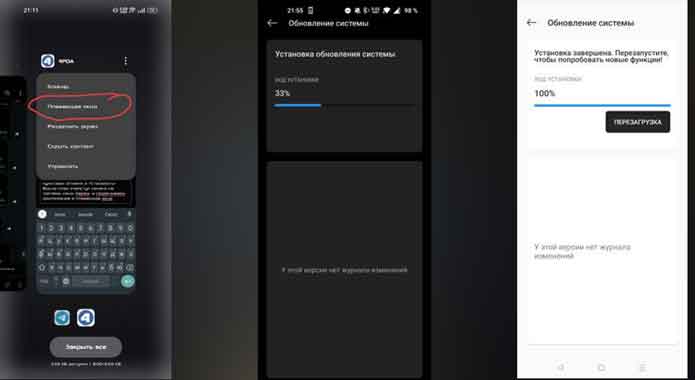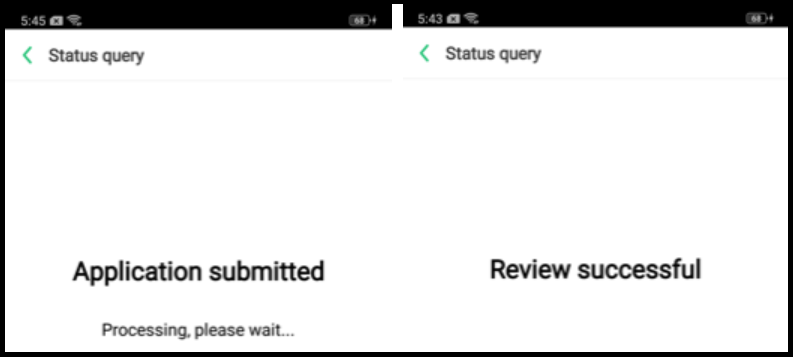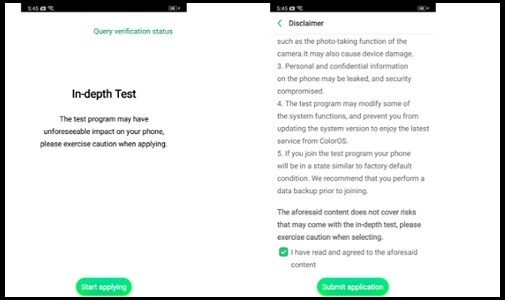The Android bootloader is a Program that loads the Android operating system kernel into the device’s memory (RAM) when the device is turned on or restarted. It is the first program that runs when the device is powered on, and it initializes and sets up the hardware components and then loads the operating system kernel.
The bootloader is responsible for verifying the integrity of the operating system before it is loaded into memory, ensuring that it has not been tampered with or modified. It also provides access to the device’s recovery mode, which allows users to perform maintenance and diagnostic tasks on the device.
In addition, the bootloader is often used to unlock the device’s bootloader, which allows users to install custom ROMs, kernels, and other modifications to the device’s firmware. However, unlocking the bootloader often voids the device’s warranty and can potentially compromise its security.
Since Oppo is almost Realme and vice versa, the systems of the phones are almost identical. But the DeepTest.apk application for unlocking does not work on Oppo devices in principle, then we will deceive the system. so in the very first step we install realme ui on our device after that we unlock it using the official method.
Disclaimer:
- use at own risk, only for experts
How to Install Realme UI on Oppo Reno 7 4G:
Requirement:
- Realme UI A12
- Color OS OTA File A12
- oplus updater and depth test
- Contact Me for MSM tool Login, unbrick, FRP, Reset, Region Change (paid service)
Steps:
- Download all files from requirement’s
- copy both firmware to download folder
- Go to Settings – Applications – Application Management, press 3 dots, select to show system applications! In the search, enter – Software Update, find it and clear the cache and data in it! Next, in the search, enter – Update Service, find it, and also clear the cache and data in it!
- Install the OP Updater apk
- Place the Color OS OTA on the root folder of your device.
- Open the Oplus updater, press the gear on top. You will see the Color OS OTA Package listed, tap on it but ‘DO NOT INSTALL‘
- Put the ‘OP updater app’ on Floating Window so it does not close it
- Go to the file manager replace the Color OS OTA Rollback with realme UI OTA (must rename realme ui ota with same name as color OS OTA)
- Go back to the floating window OP Updater and press install now
- once done, click Reboot button, done! Now your device running on Realme UI!
Submit unlock Application:
- download install unlock app on your device
- Run unlock app and follow on Screen Instructions to obtain unlock Permission..
Unlock Bootloader:
1. Enable Developer Option From Settings, To Enable the Developer Option, Go to your Settings -> About -> Software Information -> More -> Now Tap on the Build Number 7-8 Times until you see a toast message “Developer option enabled“
2. Go back to settings -> Now you need to enable the USB Debugging by going to Settings -> Developer Option and USB Debugging and oem unlock.
3. Download and extract provided platform tools on your pc.
4. Now Reboot Your Phone to Fastboot Mod by holding Power and volume down button. When You see fastboot Logo Then connect it to PC.
5. Now go to the folder where you have extracted the Platform tools and CTRL+Right click and select open CMD here
6. Now type below Code to unlock bootloader
fastboot boot_unlock_verify fastboot flashing unlock
7. on phone confirm unlock warning by Pressing volume up key
8. reboot system
fastboot reboot
9. Now Your Phone successfully unlocked !