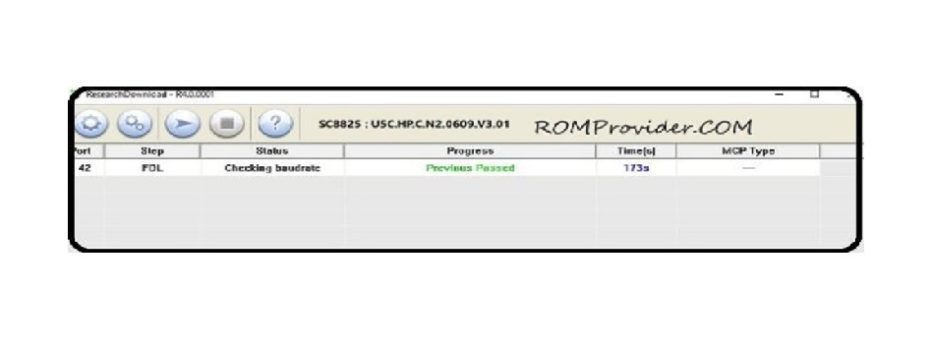Download official Firmware/Flash File For Alldocube iPlay 7T:
Download Official Stock Firmware Flash File For Alldocube iPlay 7T. If You own Alldocube iPlay 7T and You want to download the Stock ROM /Flash File/For it then You are on a Correct Place, You have to do this by following the Below Guide.
The Alldocube iPlay 7T Run on android 9.0 & it is Powered by Spreadtrum Processor. it is a Dual SIM Smartphone Support Nano GSM SIM Card, Connectivity Option’s Include 3G GPS, Wi Fi, Bluetooth etc. Sensor Include Goryo Proximity Gravity etc.
The Device come with 2GB of RAM and 16GB of Storage can be expandable via SD card. in camera Department it Come with 2MP Rear Camera with 0.3MP Front Shooter.
Note-
- Flashing the ROM Will Erase all Your Personal Data including Storage. So we advice You to First take a Complete backup of your Phone.
- Please Do carefully, We are Not Responsible for any Damage to Your Device.
- Must backup NVRAM using this Guide before Doing anything.
- Ensure that Your Device at-least 50% Charge During Flashing Process to Prevent accidental Shut Down.
Must Require:
1. backup NVRAM
2. backup Your Personal data
3. Create a nandroid backup
Firmware Information-
Device Name: Alldocube iPlay 7T
Type: Full ROM
ROM Size: up to 1.1GB
SoC: Spreadtrum
Os: Android 9.0
Password: null
Gapps: Included
Root access: Not
Firmware Version: Iplay7t(T701)-Android9.0-ALLDOCUBE-191112
Downloads:
Firmware:
Flash Tools:
- SPD flash tools R19: Here
usb Driver:
- SPD Driver: Here
How to Install Stock Firmware on Alldocube iPlay 7T:
-
- Download and Install SPD Driver From above
- Download and Extract ROM File and Flash tools From above
- Run Flash tools and Click Load Package.
- Now Select Pac file from the Downloaded ROM folder
- Click Download and Connect Your Switched off Phone.
- Done/
have any issue Here is a Detailed Guide with Images: Here
Check other articles-